Accessing the Admin Panel
The admin panel is the back office of your EcoFlowJS application. From the admin panel, you will be able to manage Server configurations, API Router configurations, CORS configurations, and much more. It is also from the admin panel that you will manage users and permissions, both administrators and end users of your EcoFlowJS application.
In order to access the admin panel, your EcoFLowJS application must be launched, and you must be aware of the URL to its dashboard. (e.g. api.example.com/auth/dashboard).
Authenticated Environment
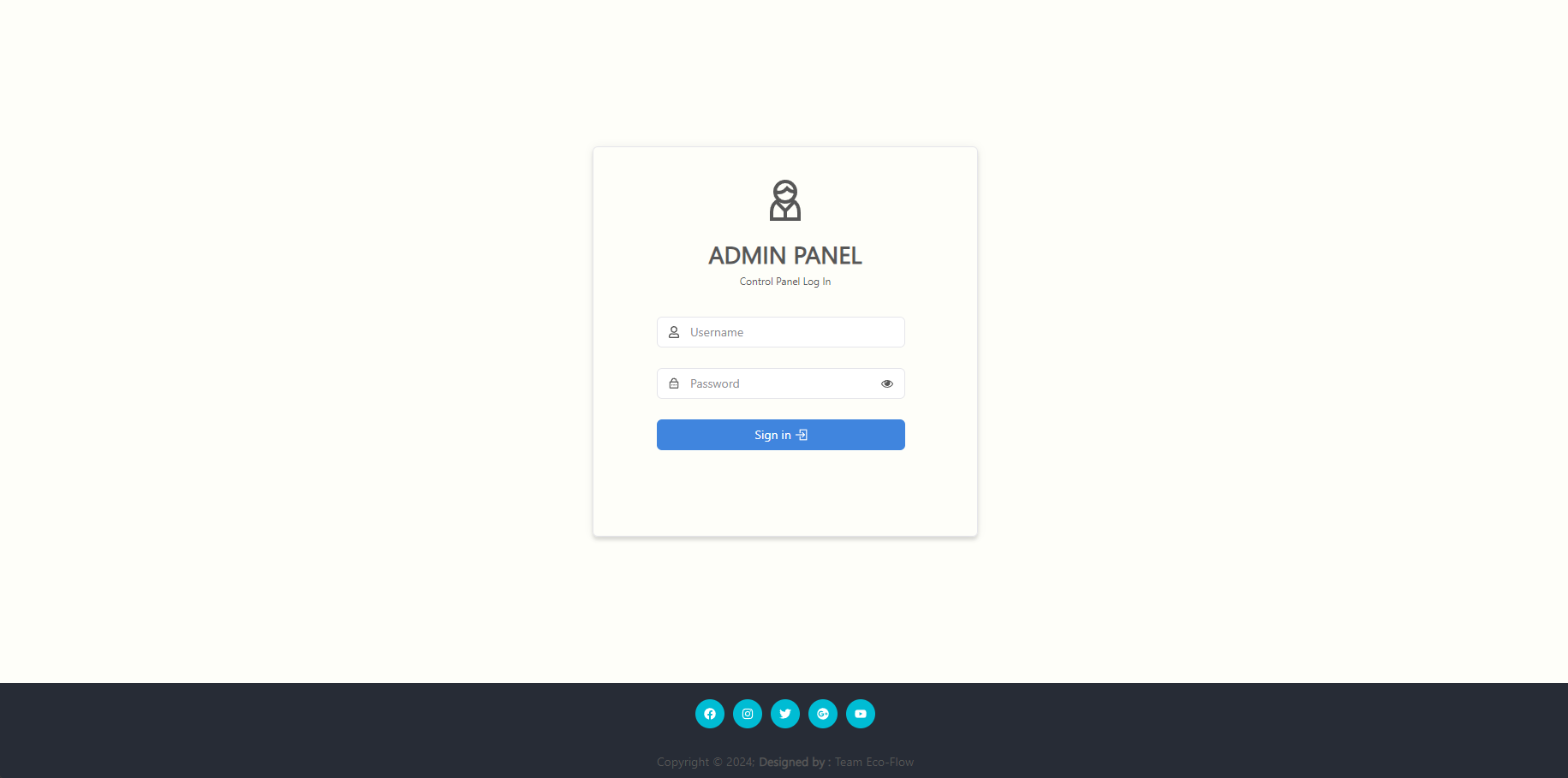
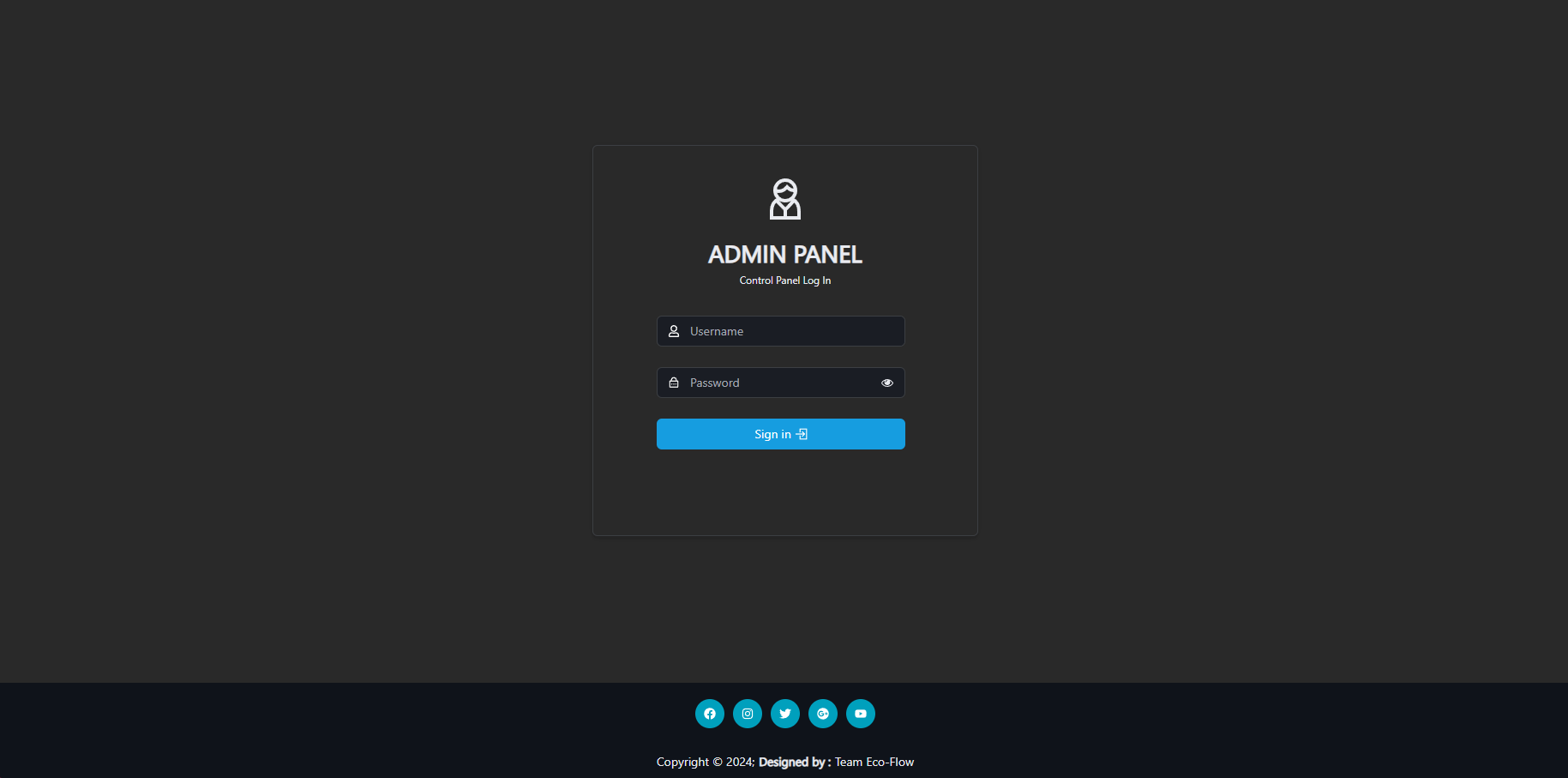
To access the admin panel:
- Go to the URL of your EcoFlowJS application's dashboard.
- Enter your credentials to log in.
- Click on the Login button. You should be redirected to the main dashboard of the EcoFlowJS application.
- Click on the Admin Panel button. You should be redirected to the homepage of the admin panel.
Admin Environment
In the admin environment user is already authenticated as the admin user and have full access to the EcoFlowJS application.
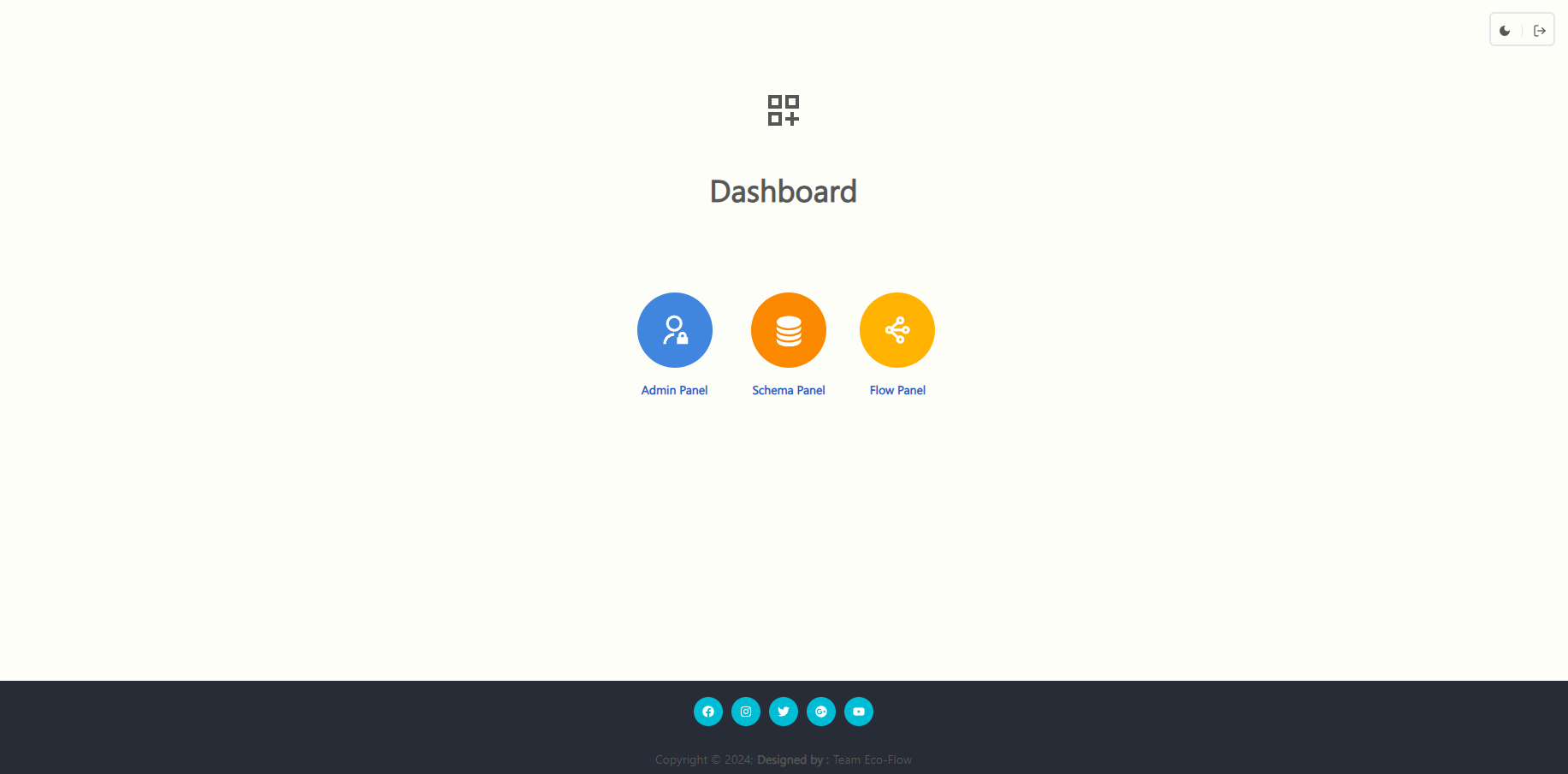
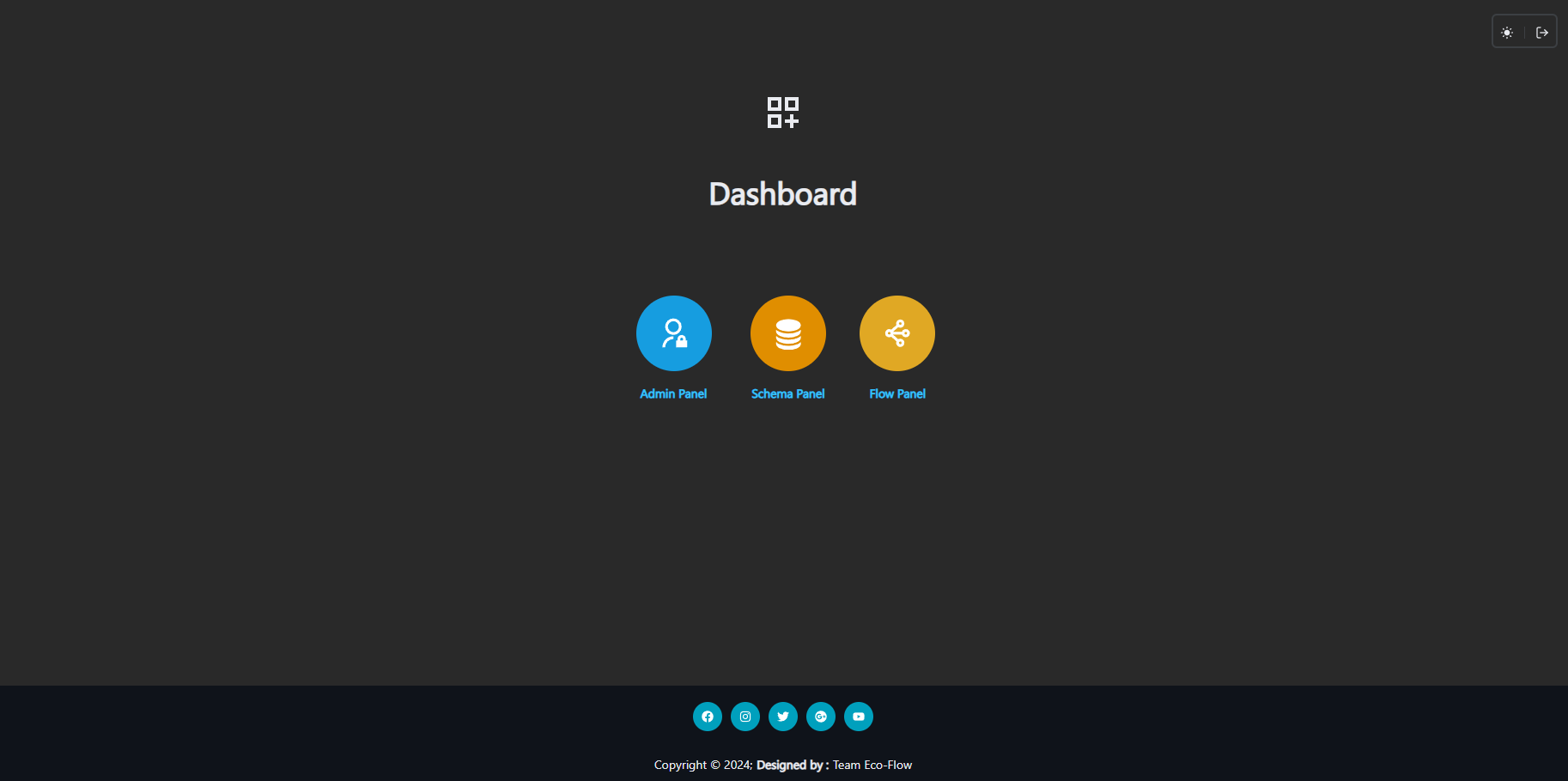
To access the admin panel:
- Go to the URL of your EcoFlowJS application's dashboard.
- Click on the Admin Panel button. You should be redirected to the homepage of the admin panel.
Setting up your administrator profile
If you are a new administrator, we recommend making sure your profile is all set, before diving into your EcoFLowJS application. From your administrator profile, you are able to modify your user information, such as name, username, email, password or active status.
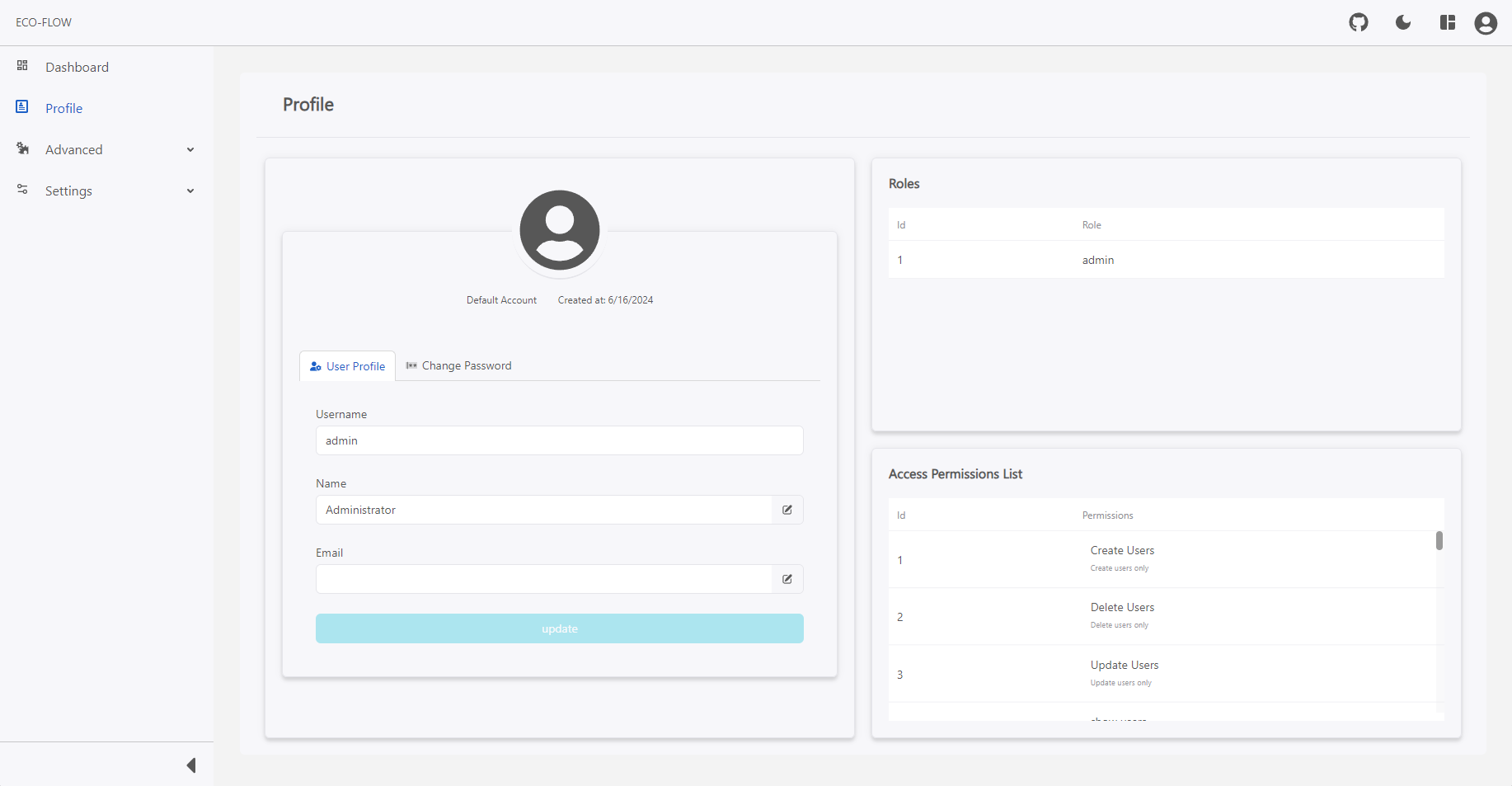
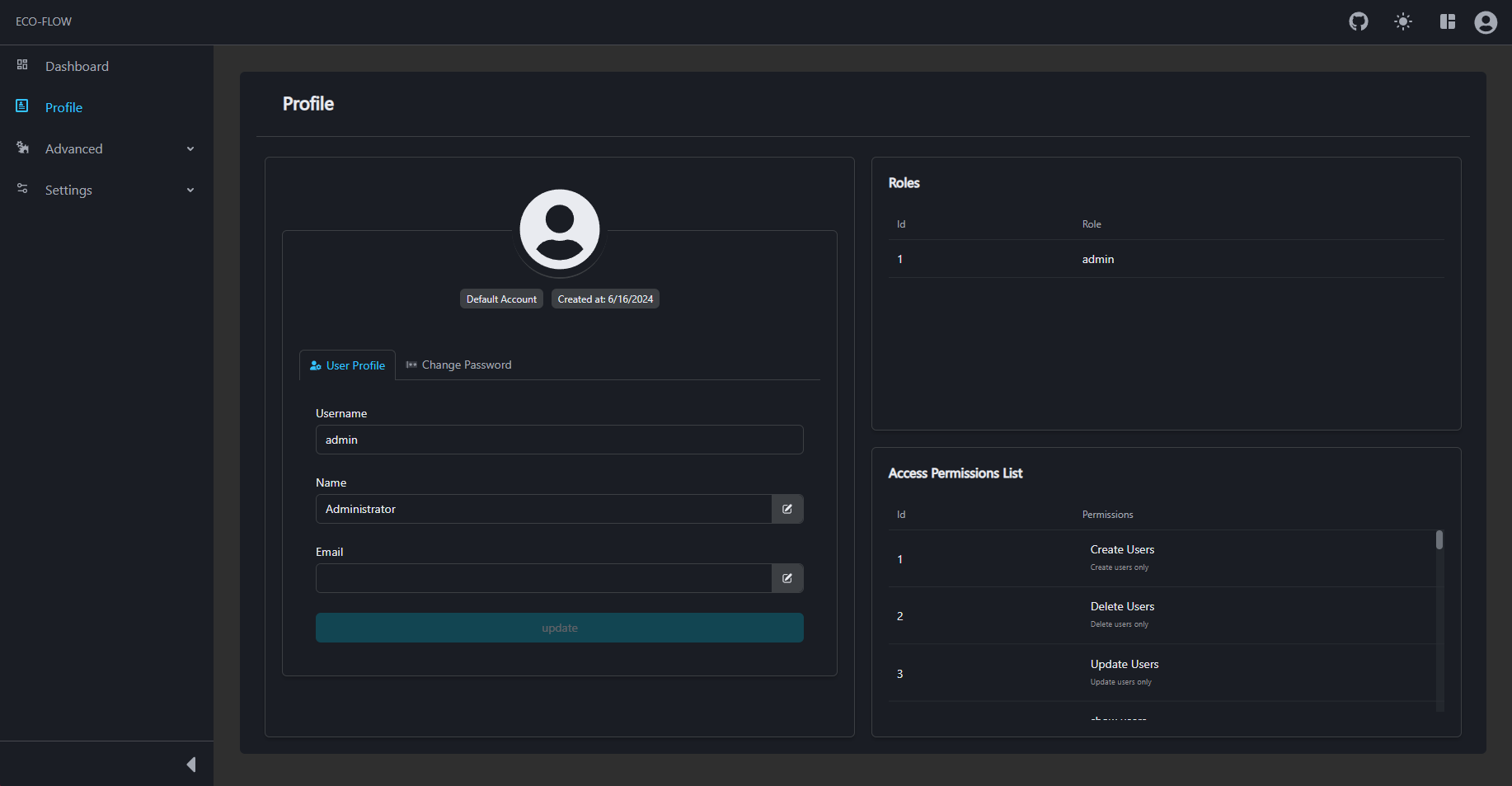
To modify your user information:
- Click on Profile on the left side panel of the main navigation of your EcoFLowJS application.
- Click on edit button on the right side of the input field to toggle the edit mode for that input field.
- Modify the information of your choice:
| Profile | Information |
|---|---|
| Name | Write your name in the textbox. |
| Write your complete email address in the textbox. |
- Click on the update button.
Changing your password
To change the password of your account:
- Click on Profile on the left side panel of the main navigation of your EcoFLowJS application.
- Click on Change Password password tab.
- Fill in the password-related options:
| Password modification | |
|---|---|
| Current password | Write your current password in the textbox. 💡You can click on the eye icon for the password to be shown. |
| New Password | Write the new password in the textbox. 💡You can click on the eye icon for the password to be shown. |
| New Password | Write the same new password in the textbox. 💡You can click on the eye icon for the password to be shown. |
- Click on the Change Password button.
Congratulations on being a new EcoFlowJS user! You're now ready to discover all the features and options that EcoFLowJS has to offer!