Database Connection
EcoFlowJS allows you to connect to multiple databases at the same time and use them individually in your APIs.
Supported Drivers
| Database | Minimum | Recommended |
|---|---|---|
| MongoDB | 5.0.27 | 7.0.11 |
| MySQL | 5.7.8 | 8.0 |
| PostgreSQL | 11.0 | 14.0 |
| SQLite | 3 | 3 |
note
User can also use other drivers like SUPABASE, FIREBASE, etc. via installing packages to the application.
note
We are currently working on the SUPABASE and FIREBASE packages and will be launch as soon as it is ready to be installed.
Create a new database connection.
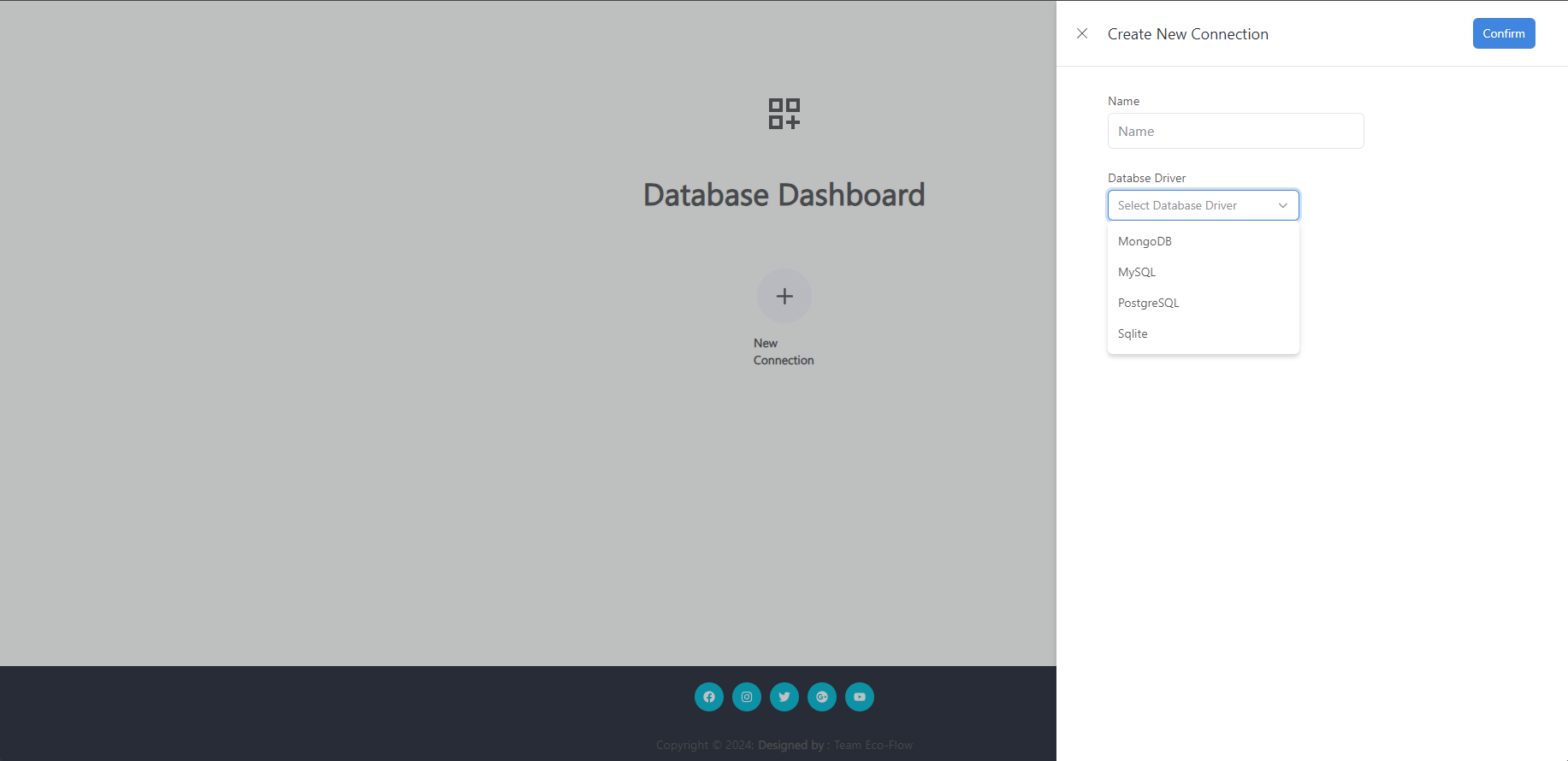
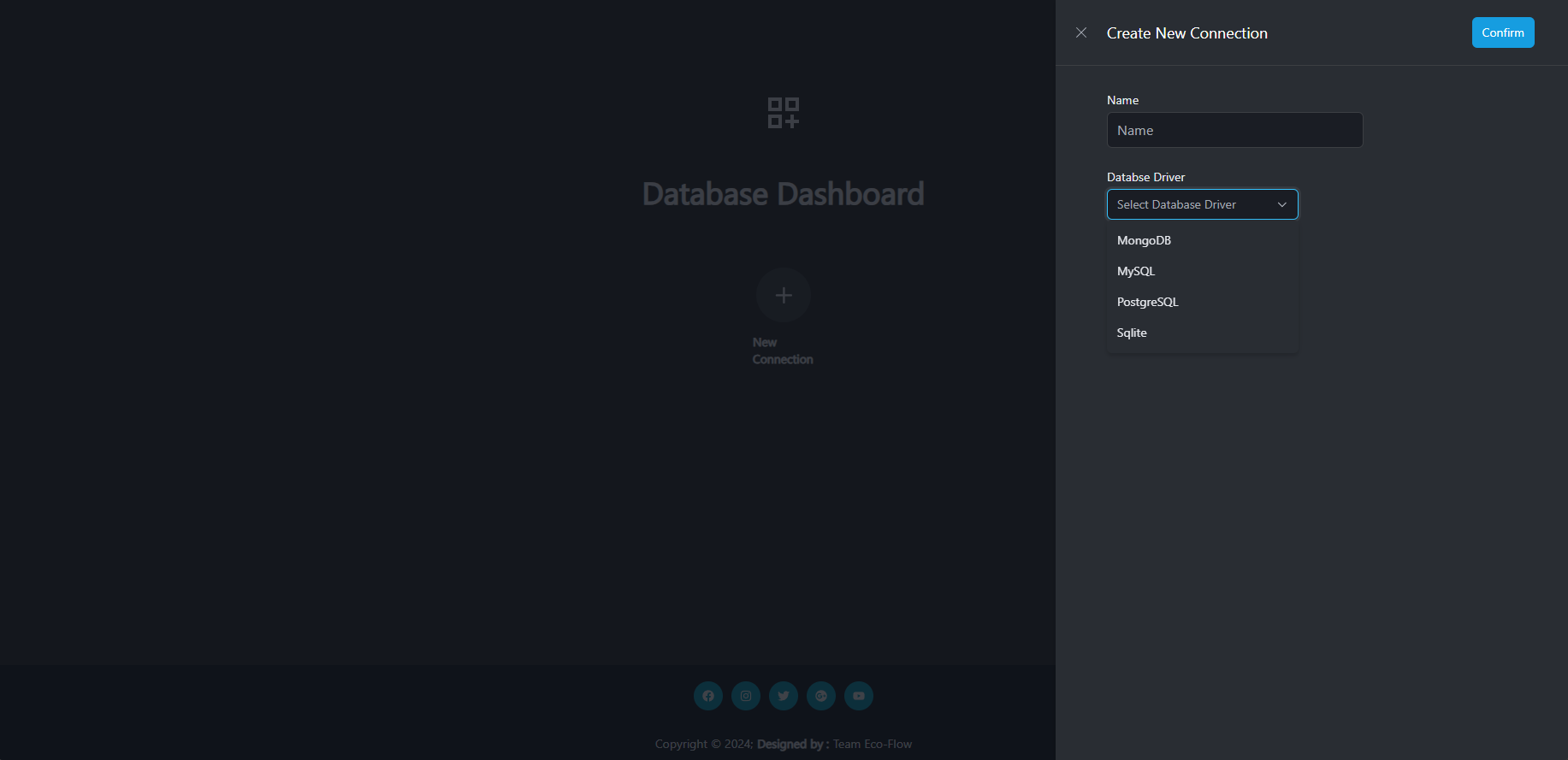
To create a new database connection:
- Click the New Connection button.
- Prove a Name for the database connection.
- Select the database connection Driver.
- Provides the database connection details.
- Click the Confirm button to validate and save the connection.
note
Name must be unique for each database connection.
Edit the database connection.
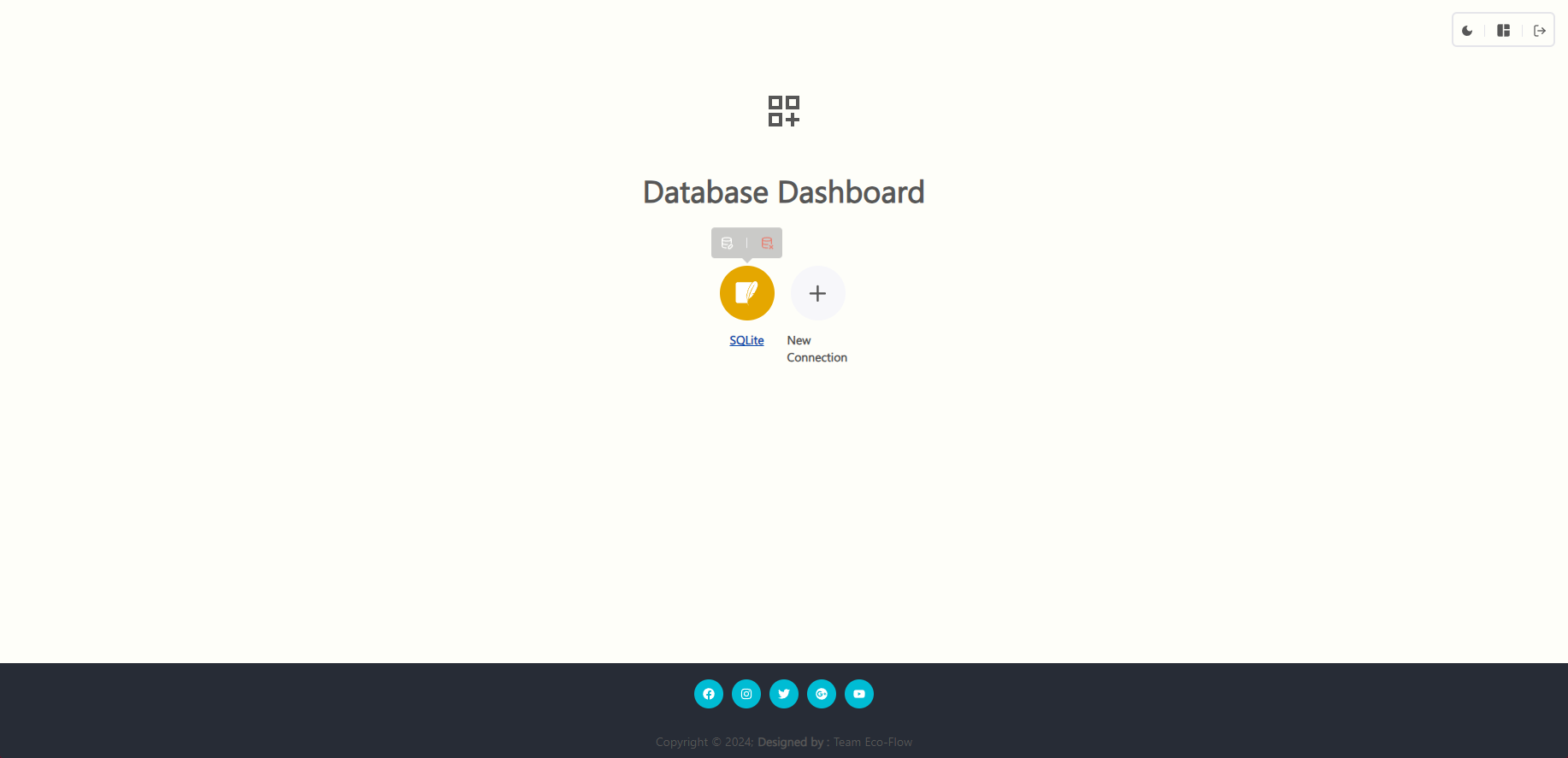
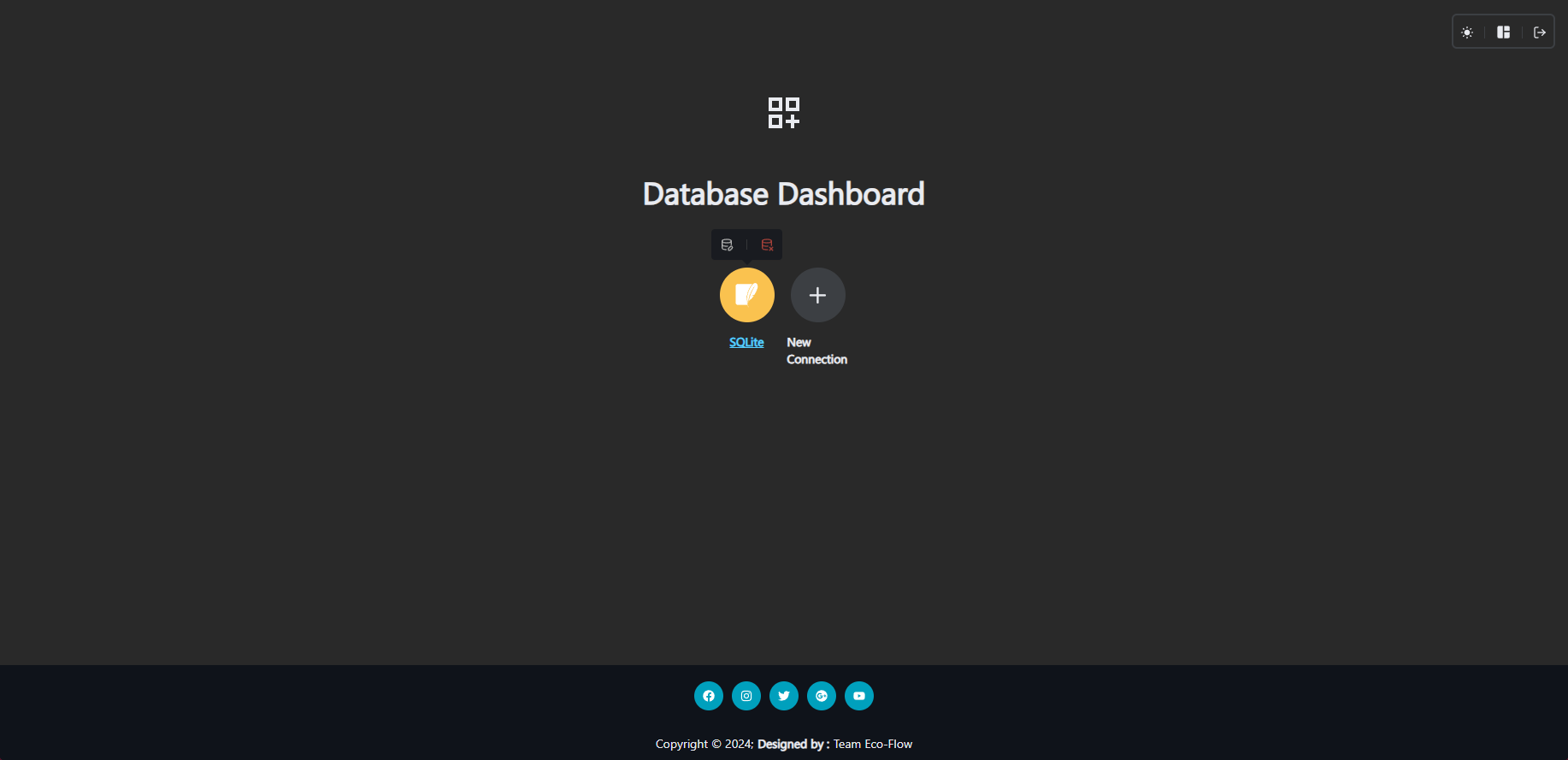
To Edit a new database connection:
- Hover on the database connection you want to edit.
- To Edit the database connection click the edit button.
- Select the database connection Driver.
- Provides the database connection details.
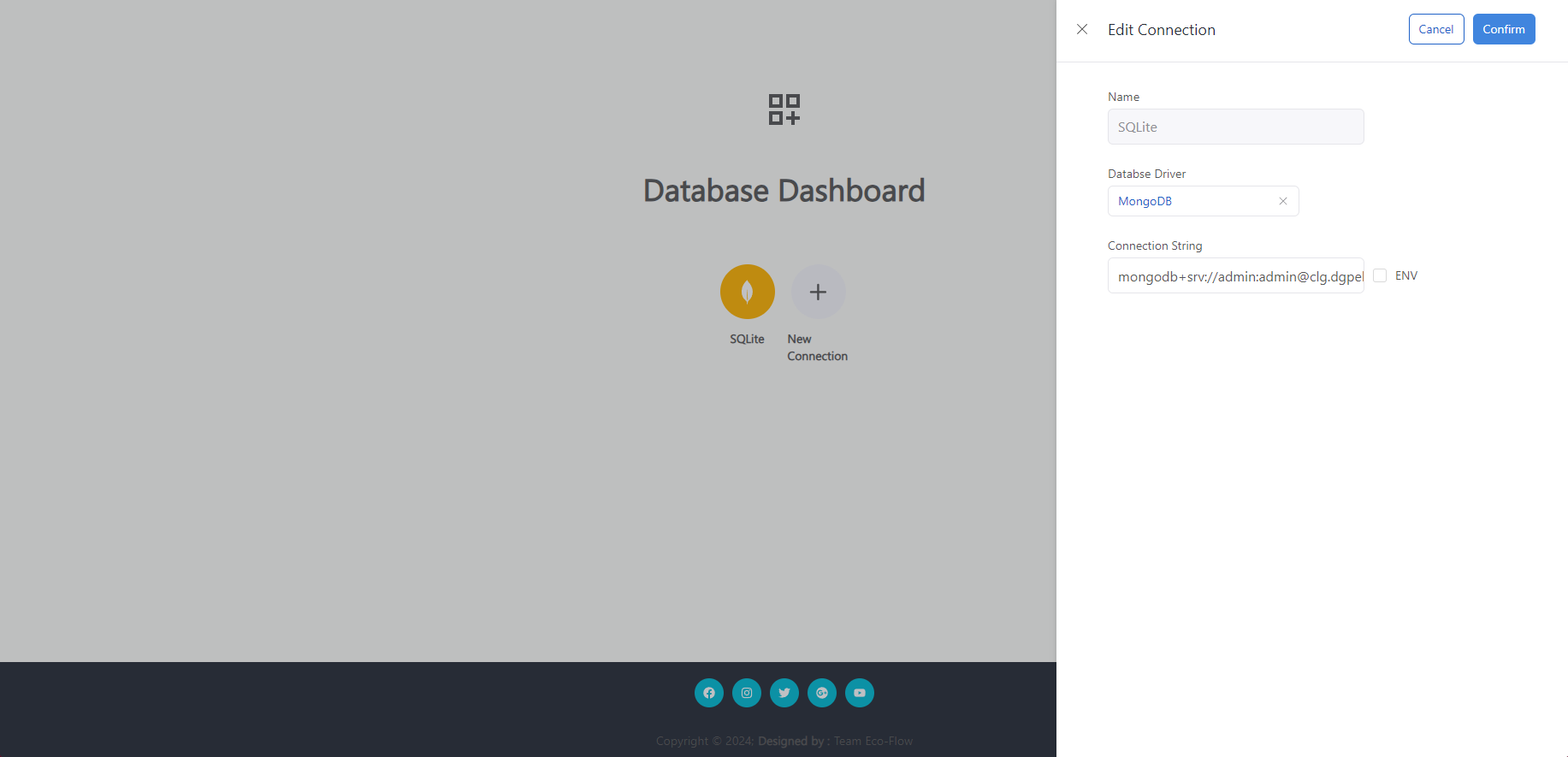

- Click the Confirm button to validate and update the connection.
note
Name of the database connection can't be changed or modified.
Drop the database connection.
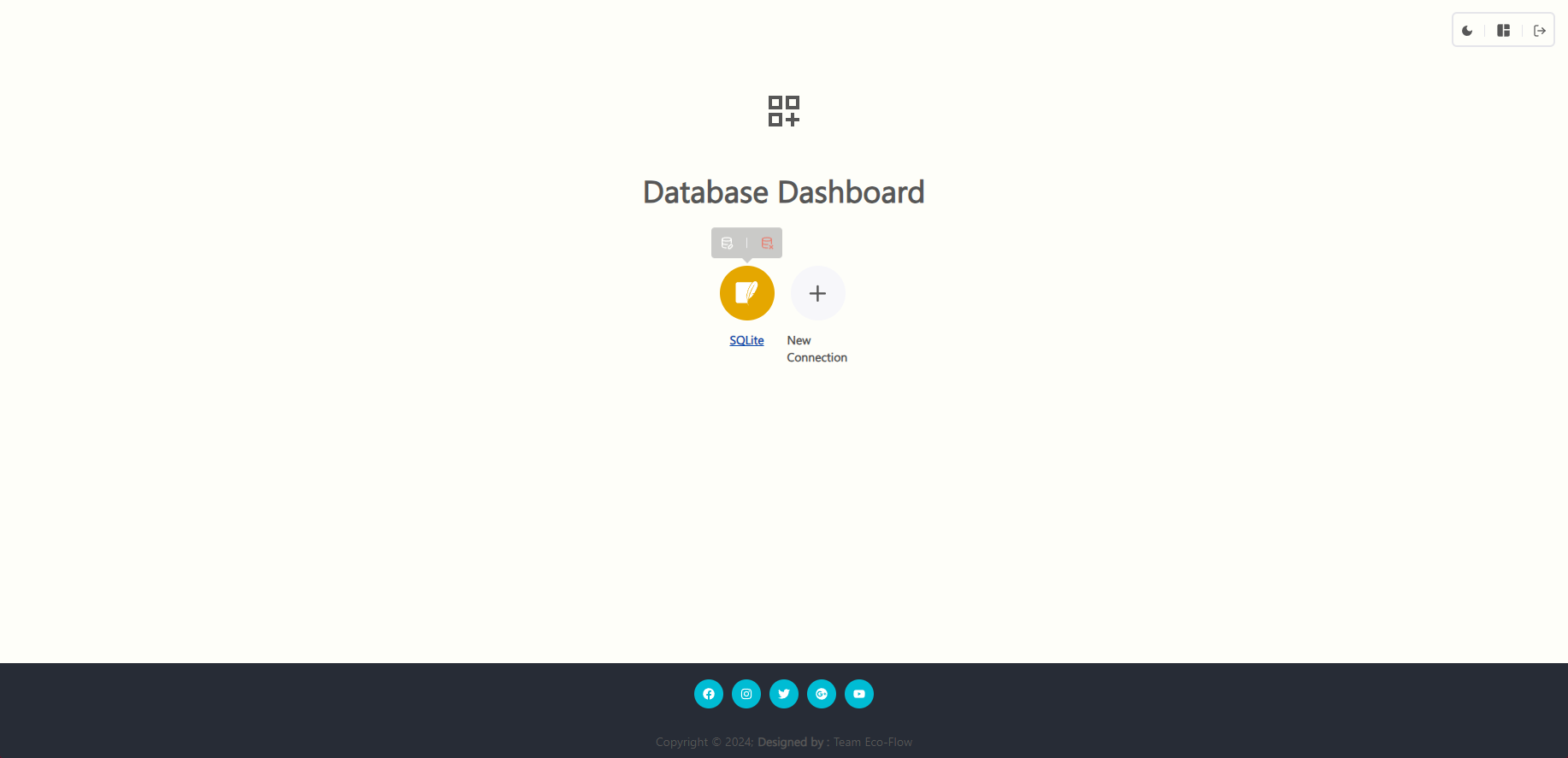
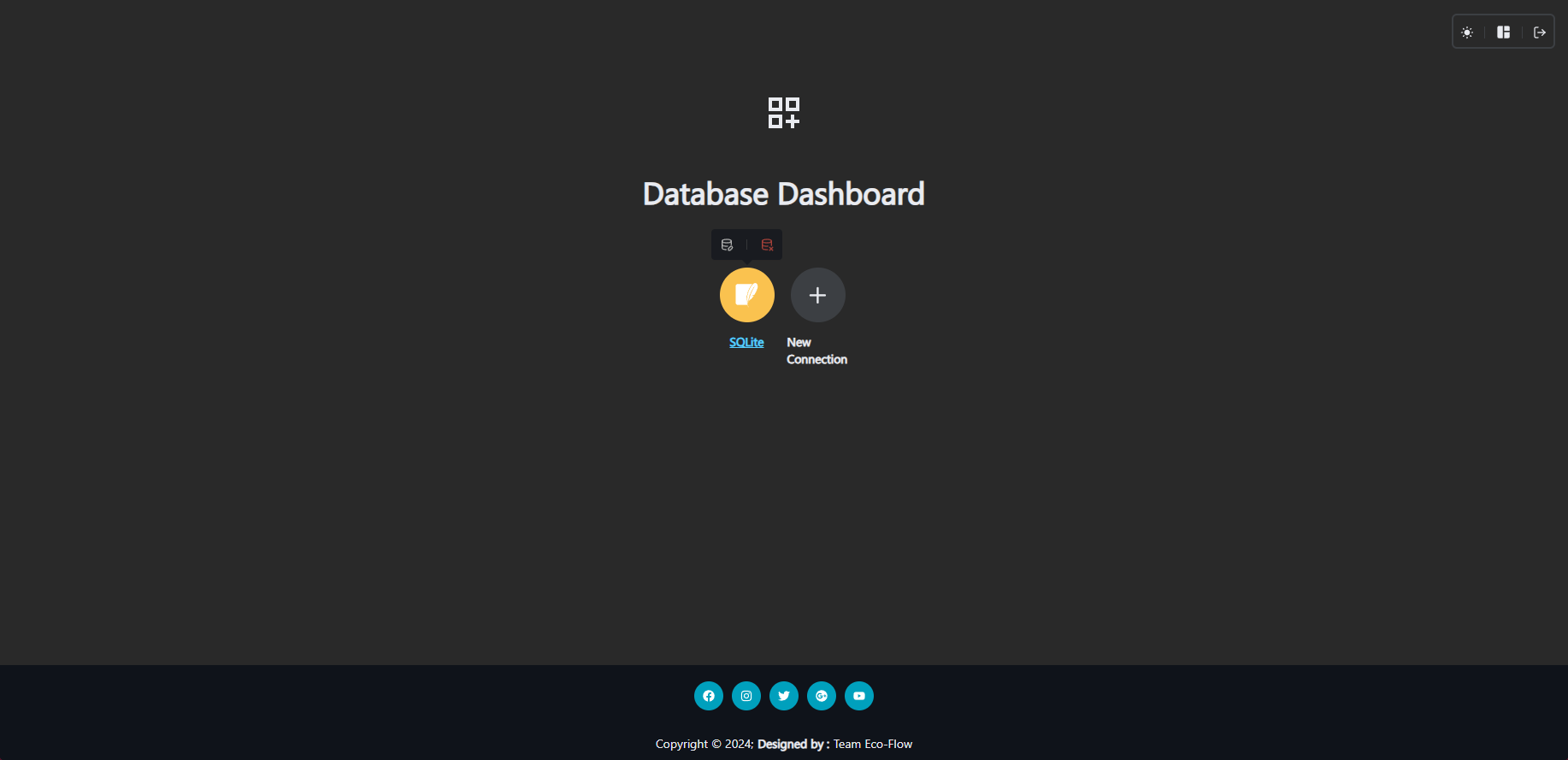
To Edit a new database connection:
- Hover on the database connection you want to drop
- To Drop the database connection click the drop button.
- Confirm and wait for it to get removed.
To manage the database Tables/Collection and its its Records, see the documentation of Tables/Collection here and the documentation of Records here.