User Profile Settings
If you want to change your profile user settings you can do so from user profile settings:
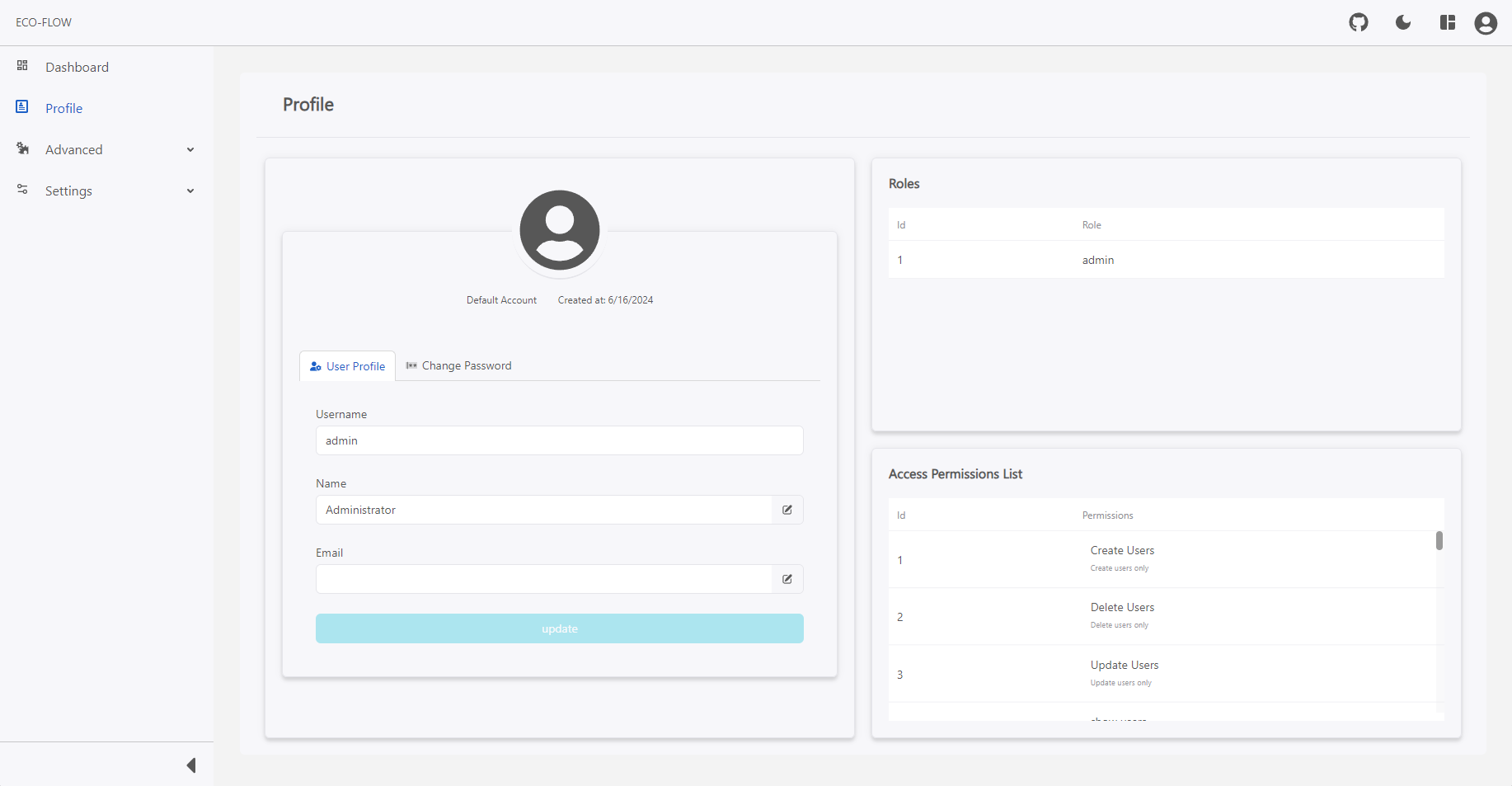
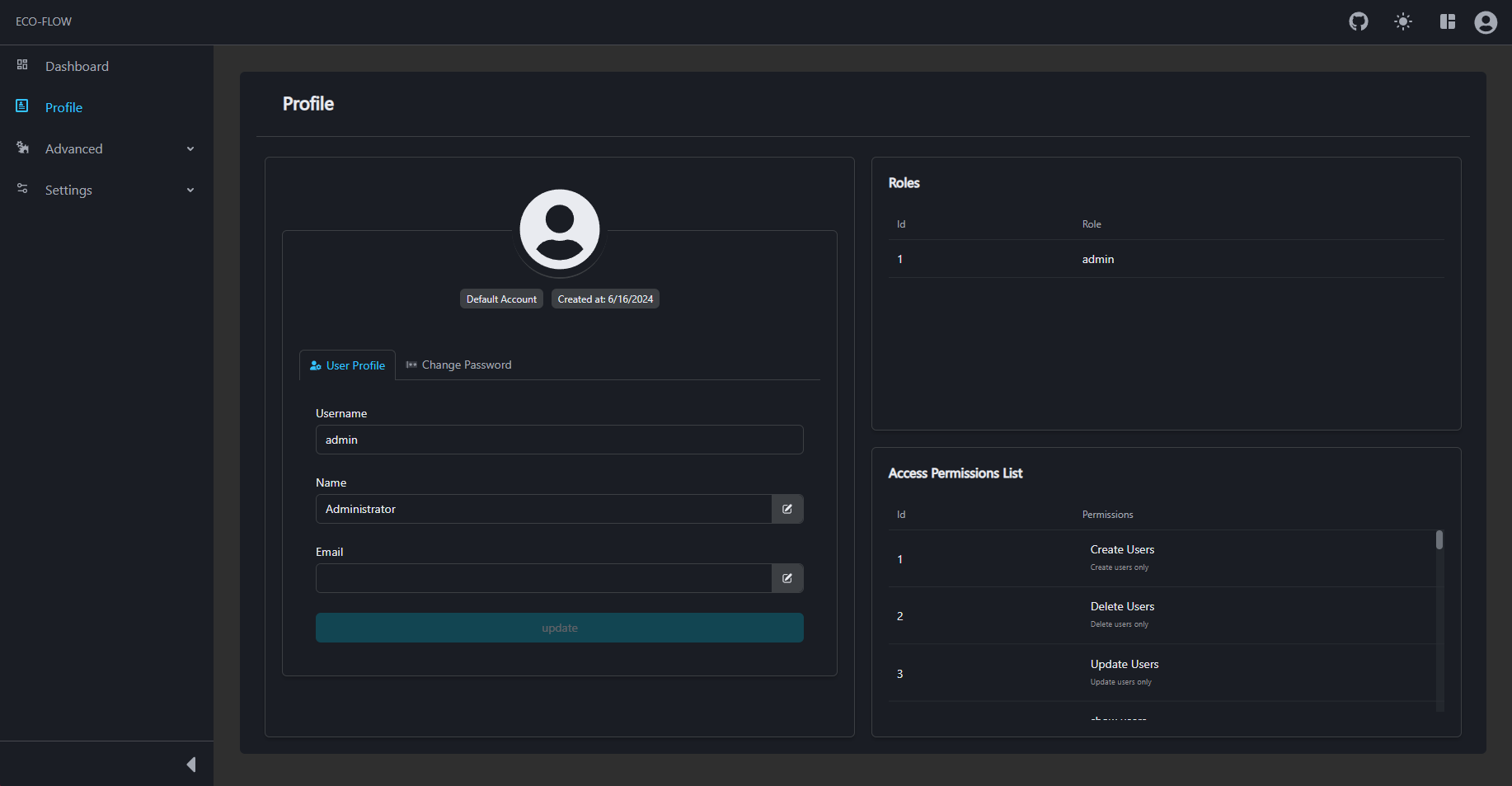
To modify your user information:
- Click on Profile on the left side panel of the main navigation of your EcoFLowJS application.
- Click on edit button on the right side of the input field to toggle the edit mode for that input field.
- Modify the information of your choice:
| Profile | Information |
|---|---|
| Name | Write your name in the textbox. |
| Write your complete email address in the textbox. |
- Click on the update button.
Changing your password
To change the password of your account:
- Click on Profile on the left side panel of the main navigation of your EcoFLowJS application.
- Click on Change Password password tab.
- Fill in the password-related options:
| Password modification | |
|---|---|
| Current password | Write your current password in the textbox. 💡You can click on the eye icon for the password to be shown. |
| New Password | Write the new password in the textbox. 💡You can click on the eye icon for the password to be shown. |
| New Password | Write the same new password in the textbox. 💡You can click on the eye icon for the password to be shown. |
- Click on the Change Password button.