Backup and Restore
EcoFlowJS allows you to Backup and Restore your project the whole project as a zip file. The backed up file can be later used to restore the application to the backup state.
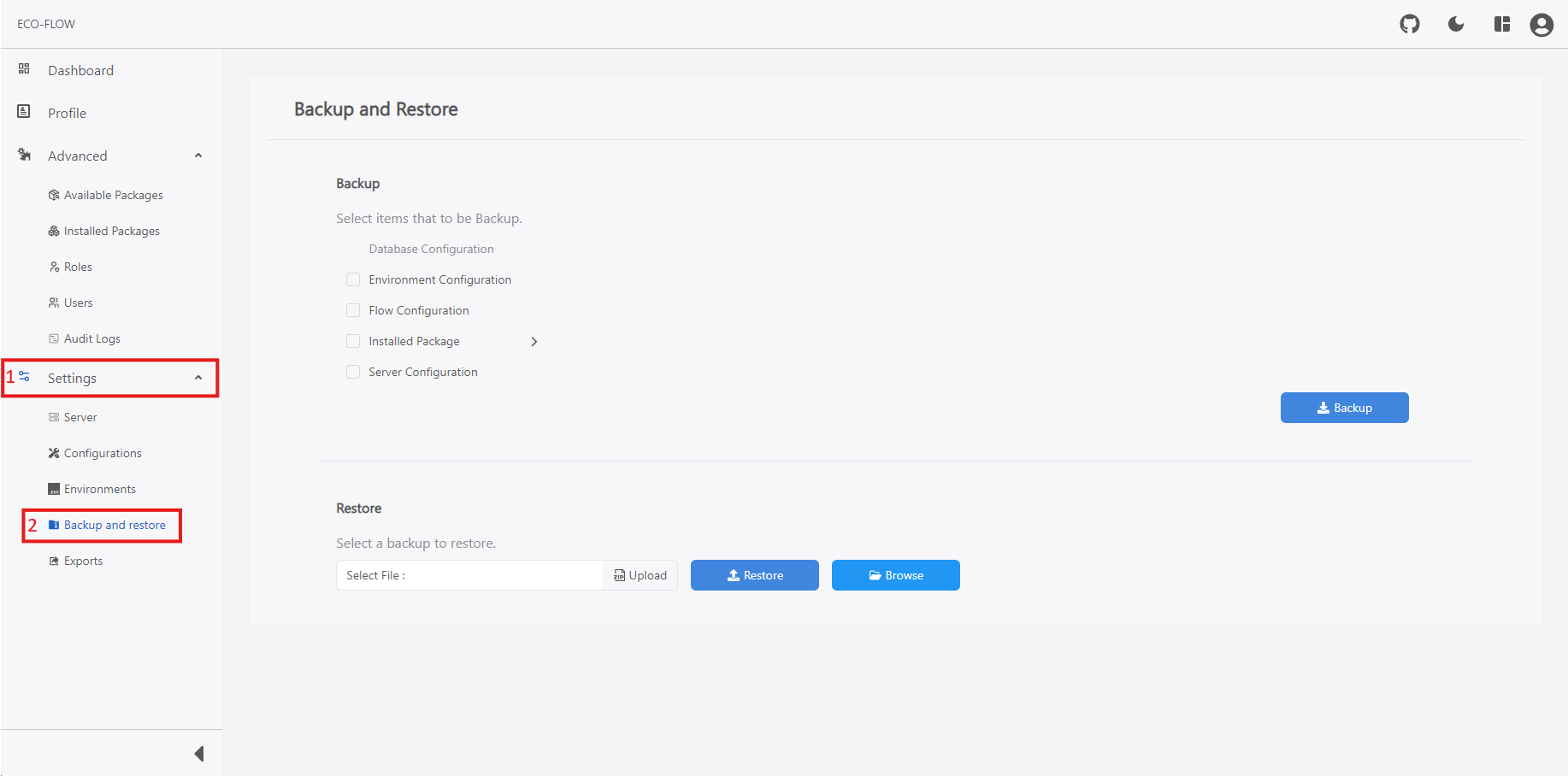
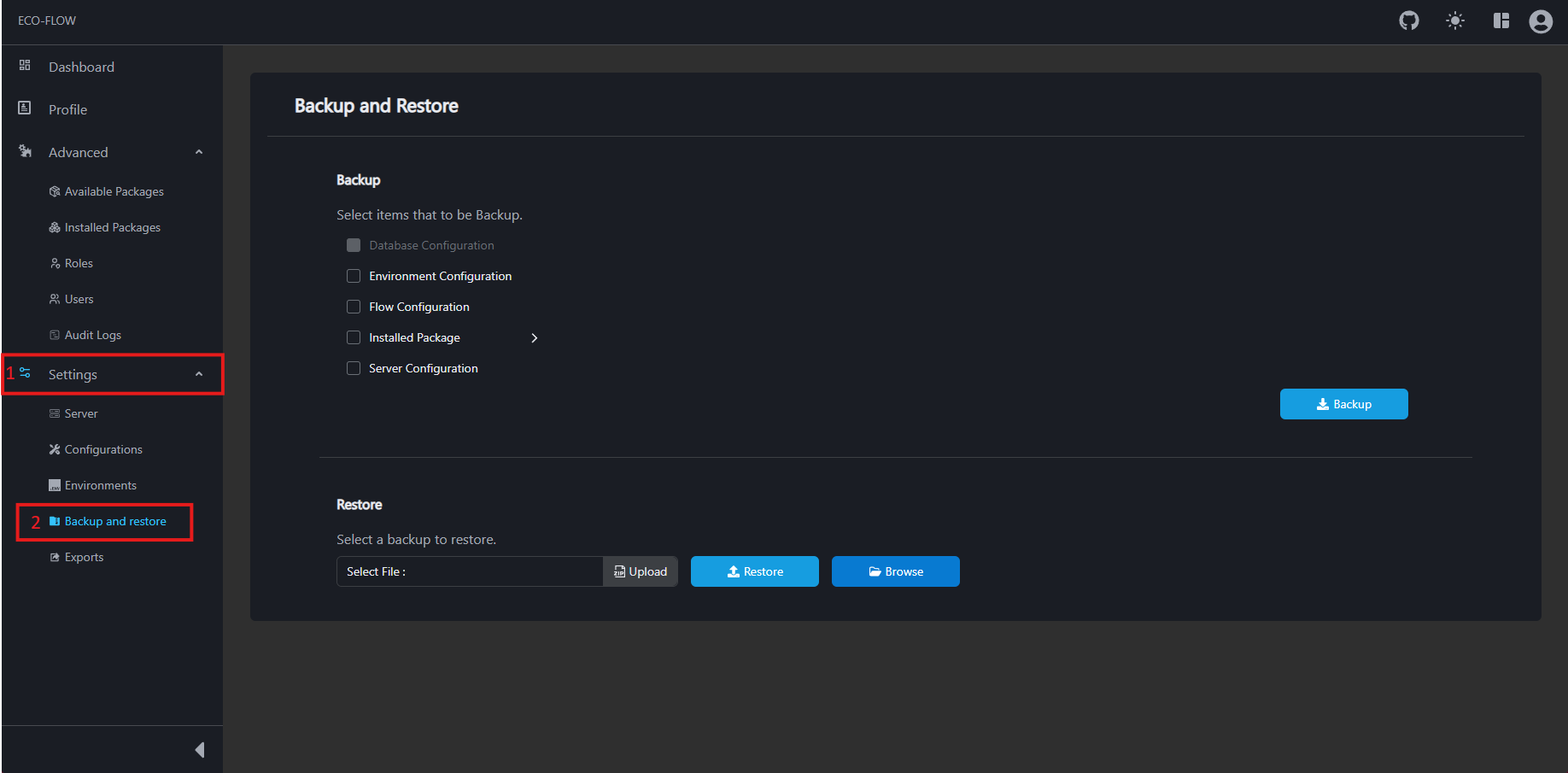
Backup Project
- Click on Settings on the left side panel of the main navigation of your EcoFLowJS application.
- Click on Backup and Restore from the sub section.
- Choose the Contents to be backed up.
| Type | Description |
|---|---|
| Database Connection | Backup all or selected database connections. |
| Environment Configuration | Backup all user defined environment variables. |
| Flow Configuration | Backup the Flow description templates. |
| Installed Package | Backup all or selected packages that are installed in the EcoFlowJS application. |
| Server Configuration | Backup the server configuration of the EcoFlowJS application. |
- Click on the Backup and Wait for the backup procedure to complete and a zip file will be downloaded automatically.
note
-
A copy of the backed up file will also be stored in the server for easy access of the backed up files with date time of the backup.
-
This file can can be removed in future.
Restore Project
To restore the project from the previous backed up file:
- Click on Settings on the left side panel of the main navigation of your EcoFLowJS application.
- Click on Backup and Restore from the sub section.
- Upload the backed up file that was previously downloaded.
- Click on Restore to restore the project to the previous state.
Restore from saved files
- Click on the Browse button.
- Select the Backed up file that you want to get restore to.
- Click on the Confirm button to confirm the restore operation.
- Wait for the restore operation to get complete and once complete wait for the server to re-start.
note
Once the server is restarted it loads configs presents from the backed up state.