Flow and Deployment
EcoFlowJS allows you to configure multiple flows in a single workflow. You can use multiple flows in order to separate flows based on the works flow you want to configure and much more.
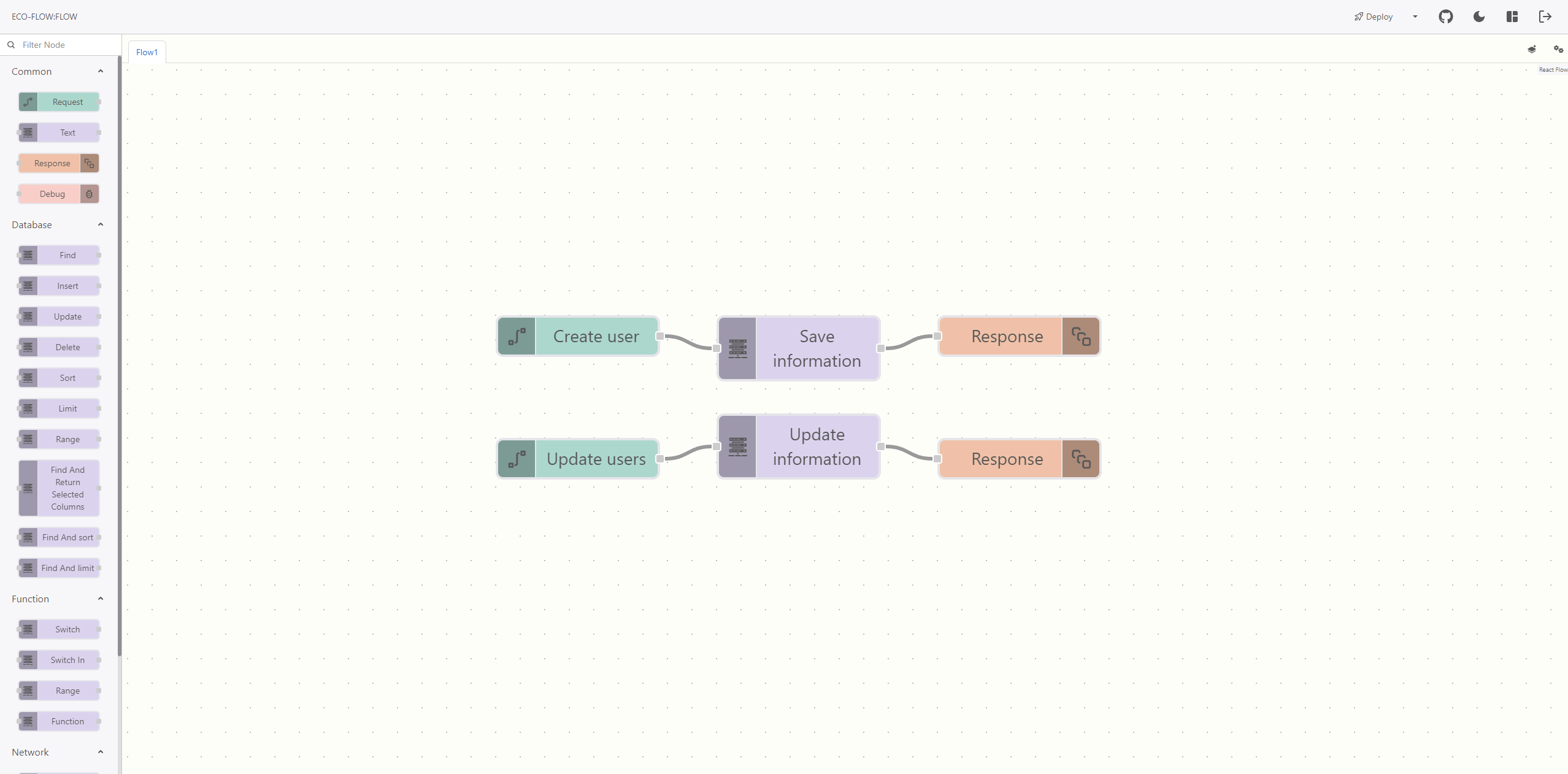
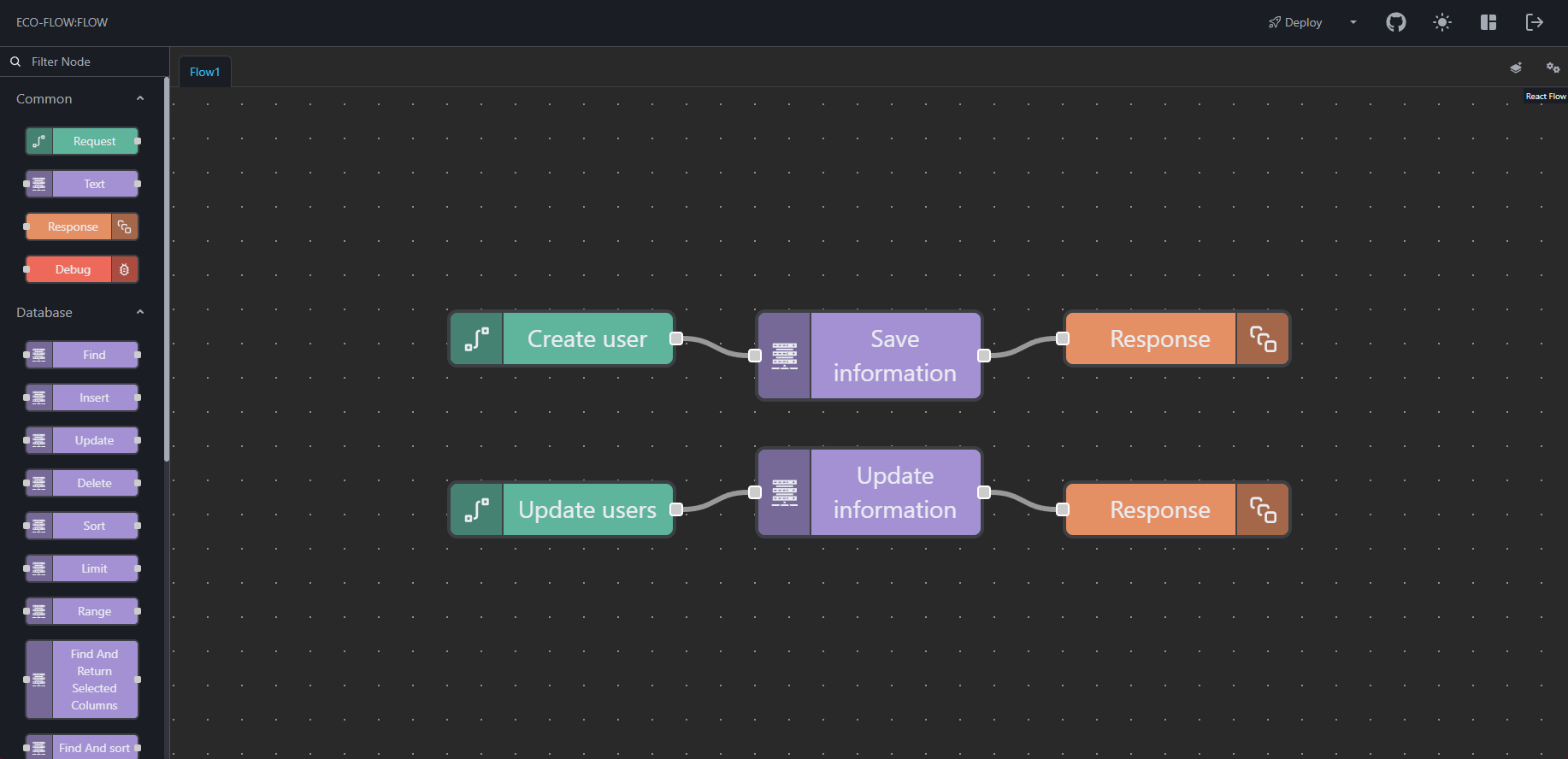
Create Flow
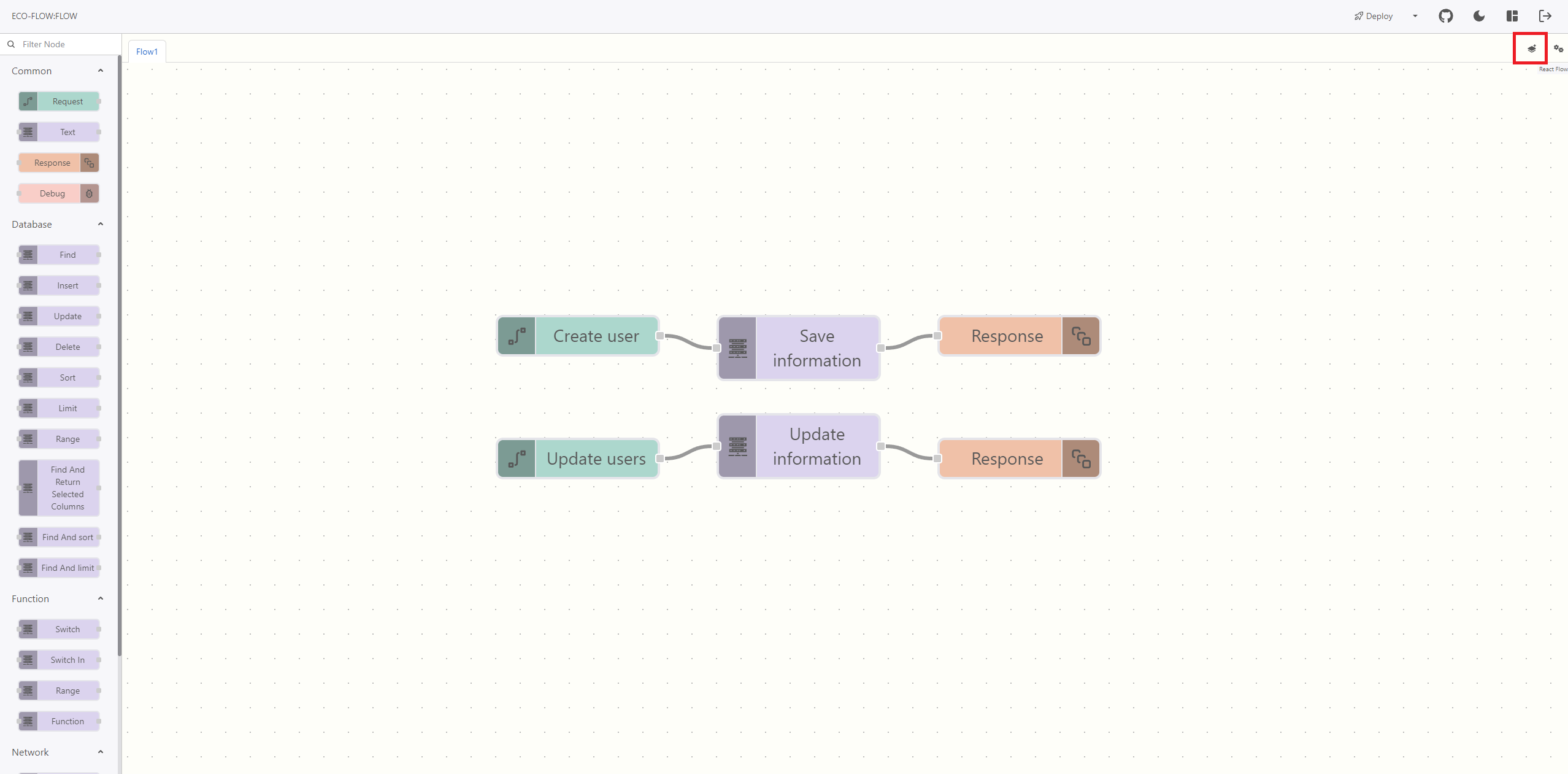
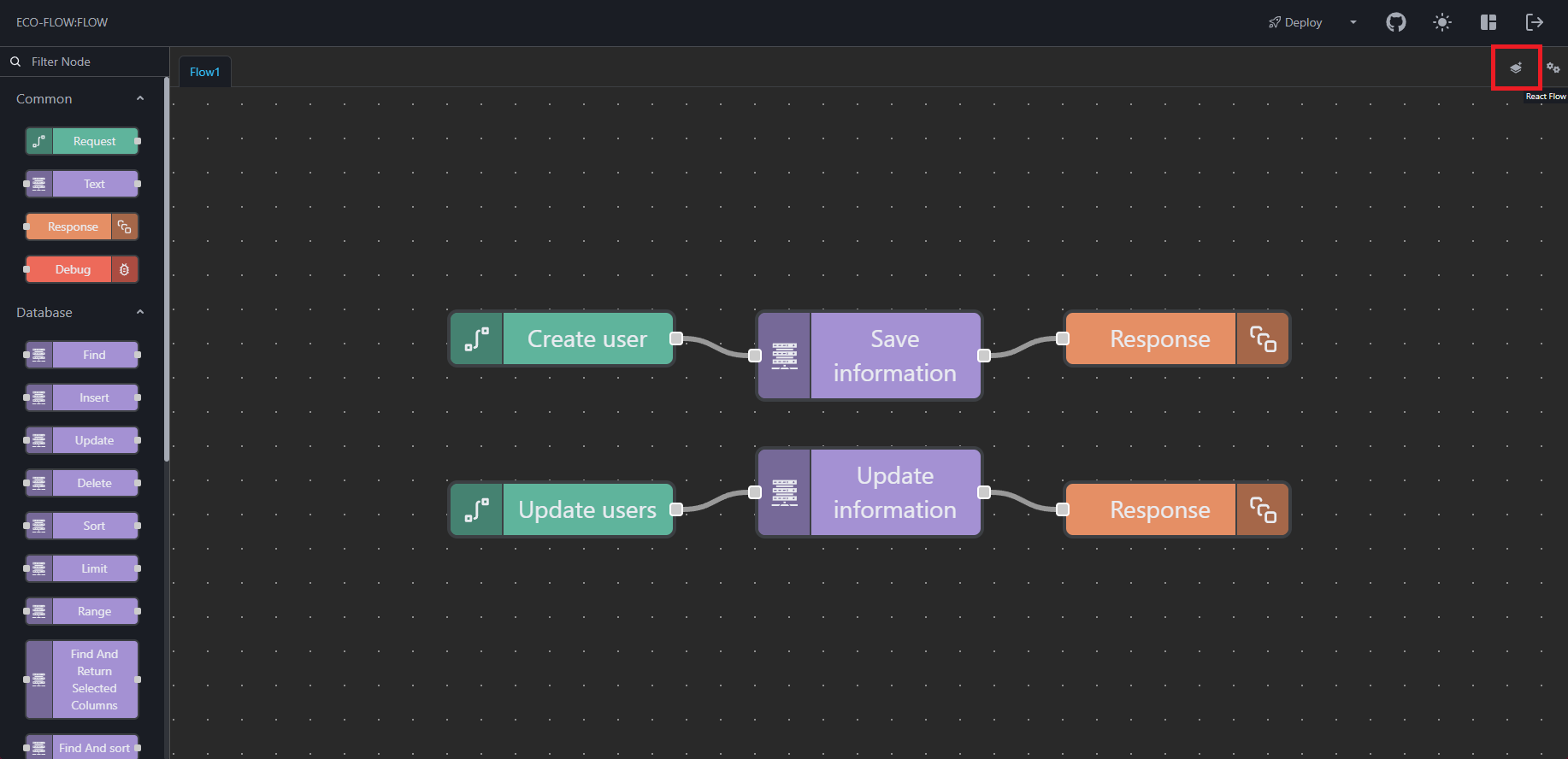
To create a flow follow the following:
- Click the Create Flow button.
- Enter the Flow Name and then click the Confirm button.
note
Every flow name must be unique.
Deployment
To deploy a flow just Click the Deploy button on the Header and wait for the deployment to complete.
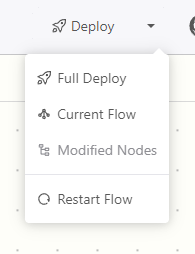
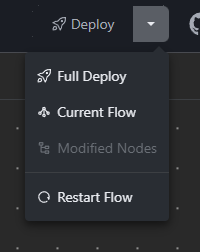
There are also multiple way for deploying of a flow:
| Method | Description |
|---|---|
| Full Deploy | Deploy all flows available in the flow editor. |
| Current Flow | Deploy the current flow you are working on. |
| Modified Nodes | Still under development. |
| Restart Flow | Restart the flow editor runtime. |