Server Environments
EcoFLowJS provides users the benefits of setting up the environment variables from the admin panel and load all the environment variables automatically during runtime.
Accessing the server environment panel
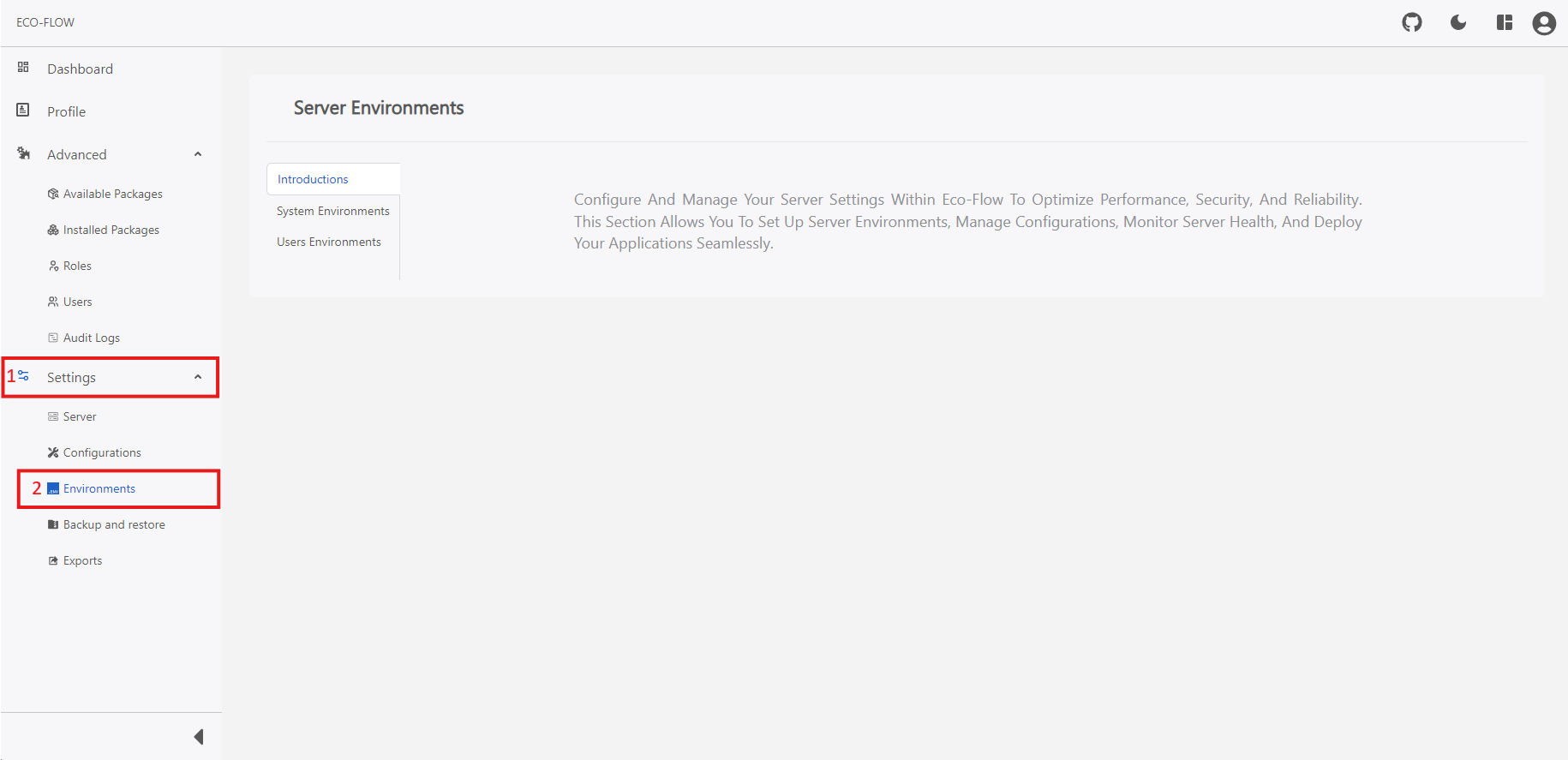
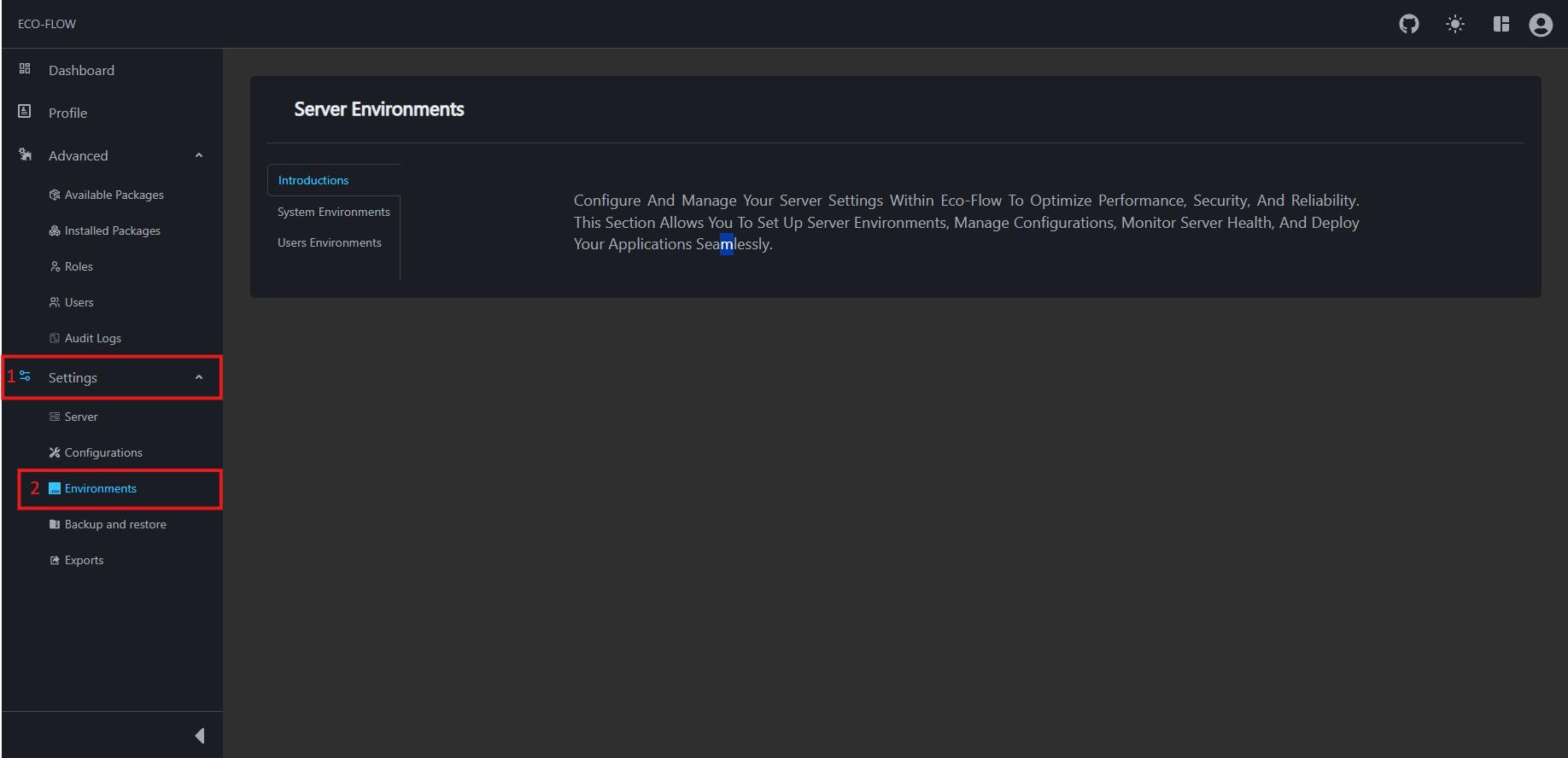
To access the server environment panel:
- Click on Settings on the left side panel of the main navigation of your EcoFLowJS application.
- Click on Environments from the sub section.
System Environments
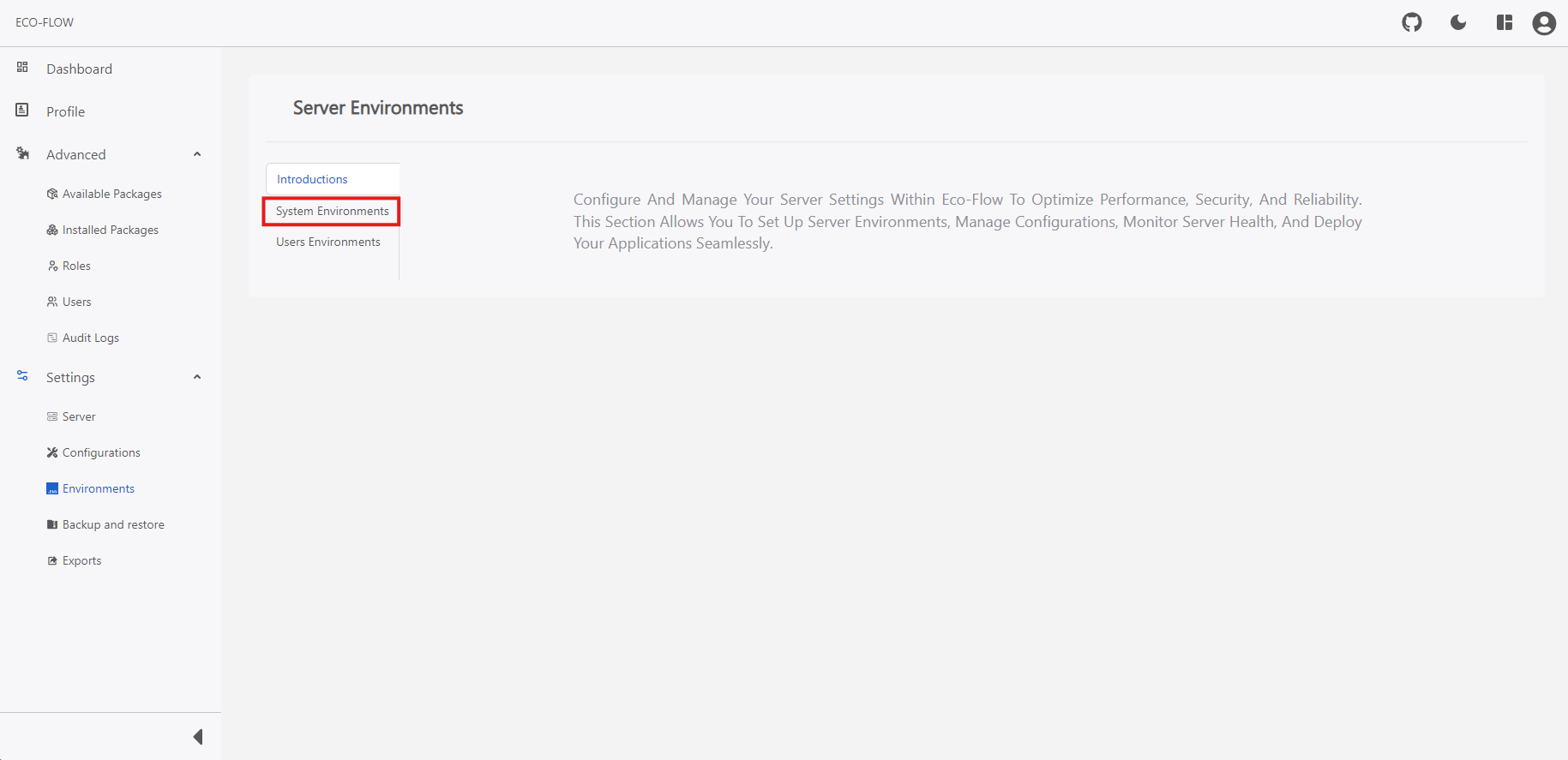
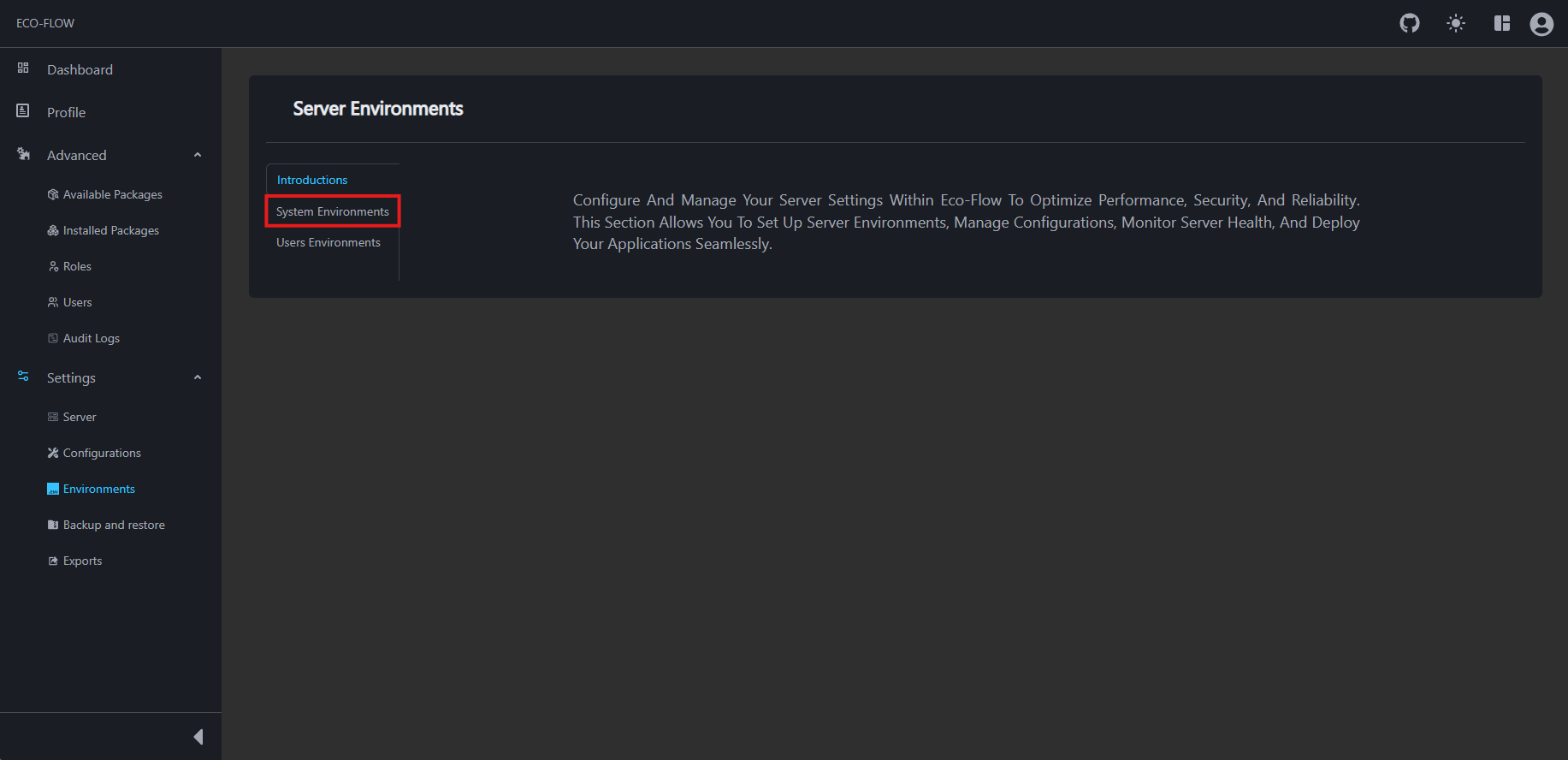
To access the system environments panel:
- Access the server environment panel. For more information about how to access the server environment panel see here.
- Click on System Environments on the left side panel of the system environments panel.
note
If you cannot click on the Users button implies that you don't have permission for accessing user and contact your project administrator for more information about the permissions.
NOTES
- System Environments value can only be edited only.
- No new variables can be added or its name can't be modify.
User Environments
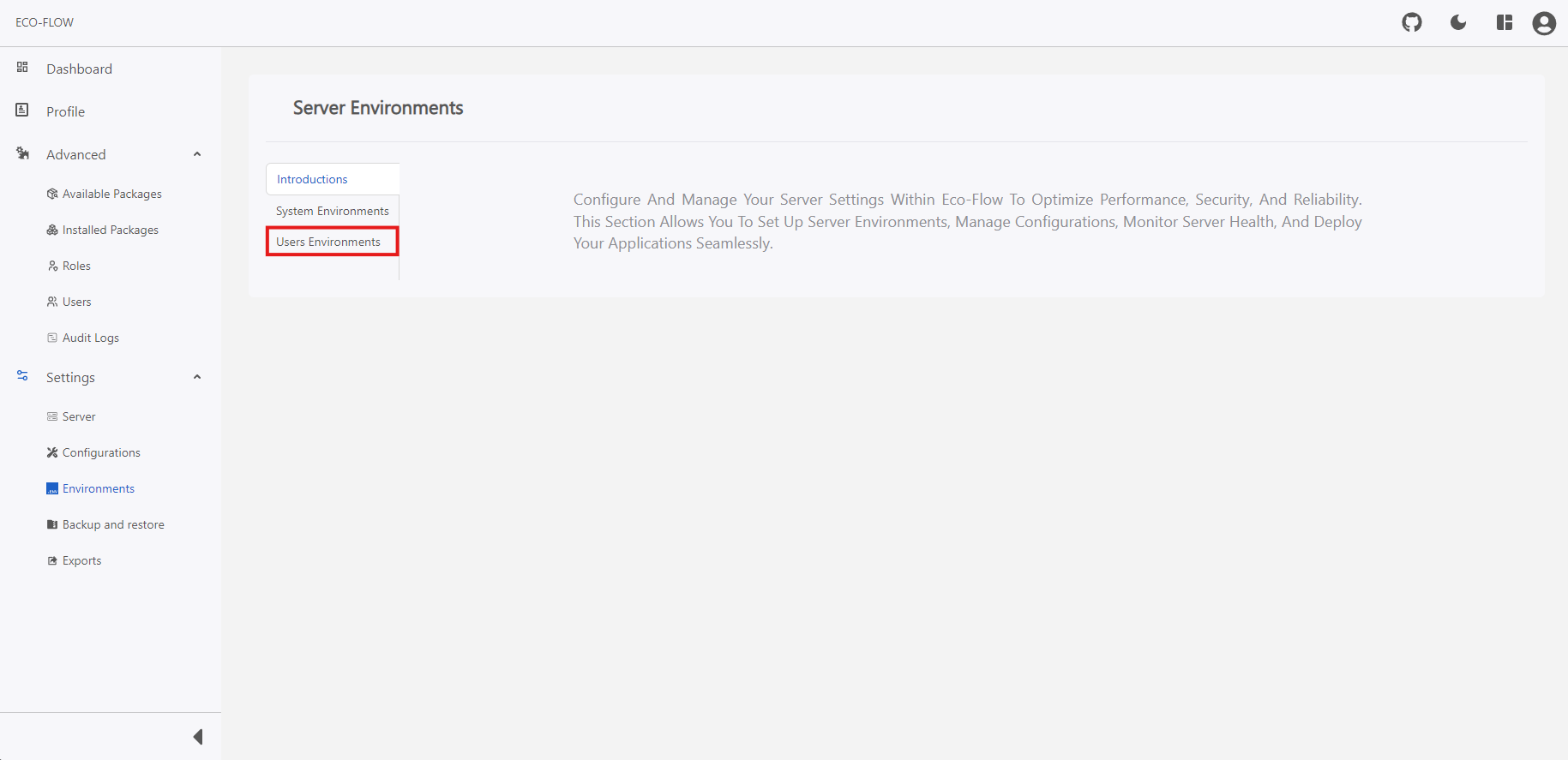
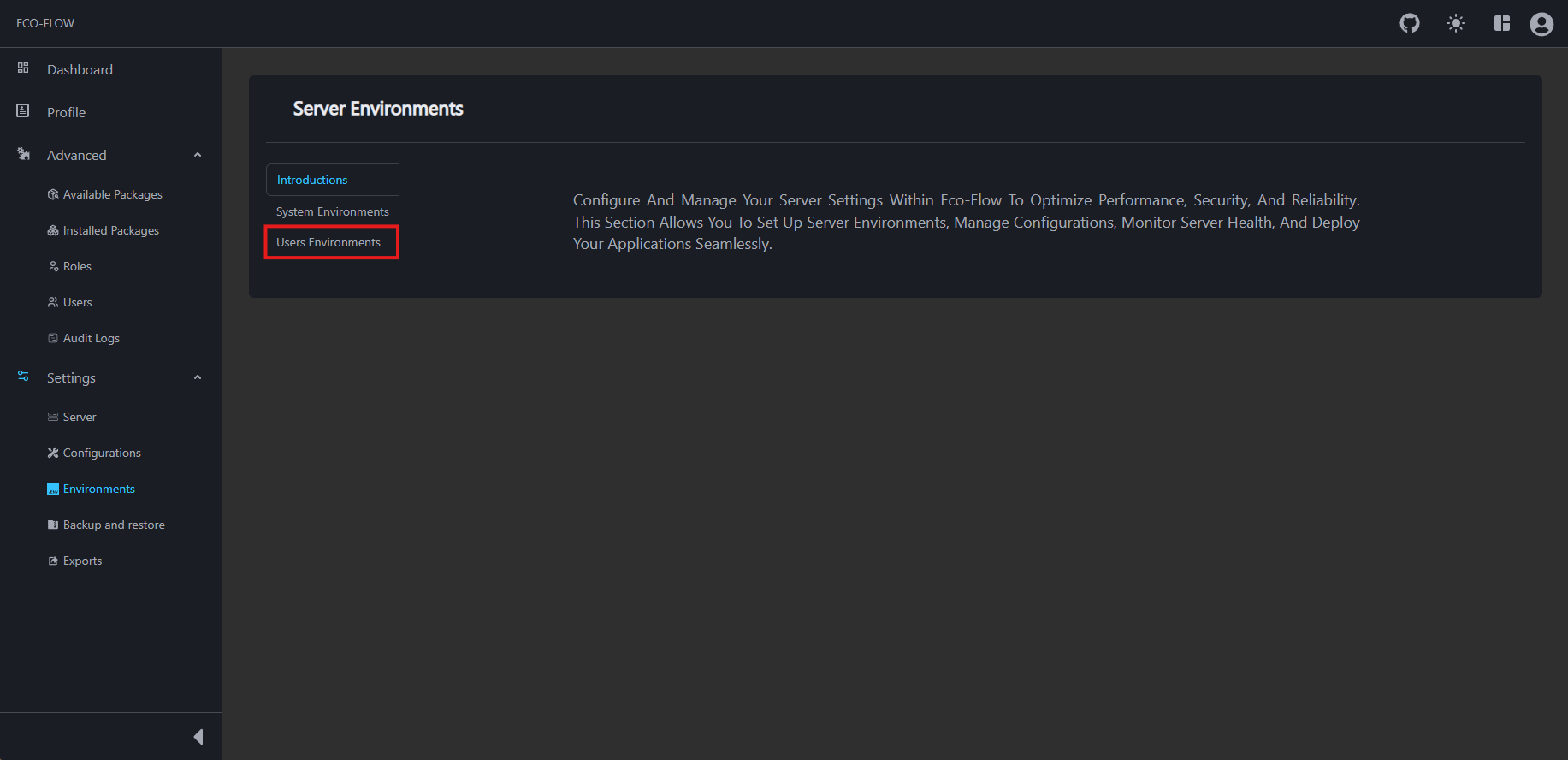
To access the user environments panel:
- Access the server environment panel. For more information about how to access the server environment panel see here.
- Click on Users Environments on the left side panel of the user environments panel.
Create user environment variable
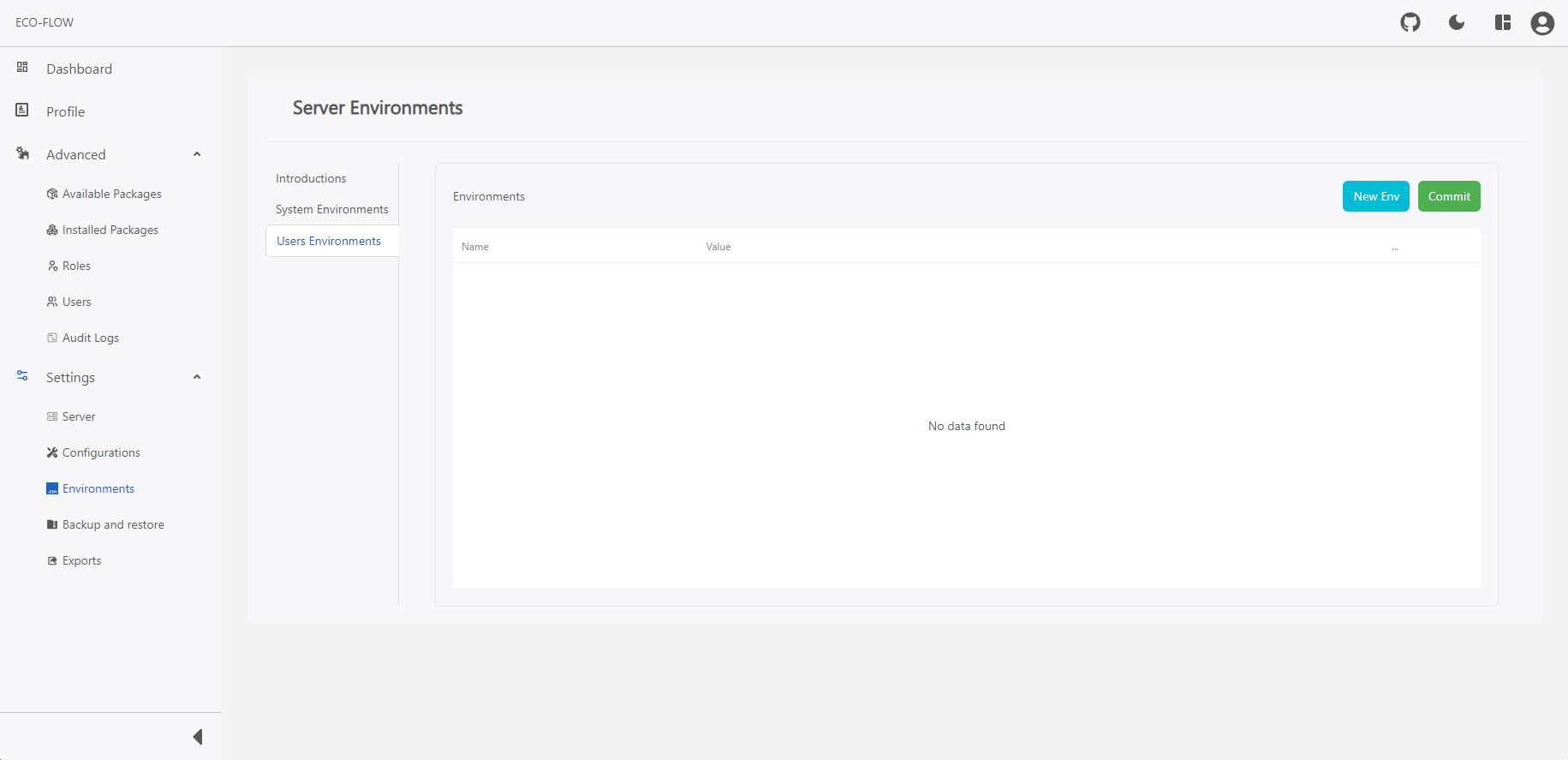

To create or modify a user environment variable:
- Access the server environment panel. For more information about how to access the server environment panel see here.
- Click on Users Environments on the left side panel of the user environments panel.
- Click on New Env to add new env.
note
You can add multiple env variables at once by clicking the New Env button.
- Click on the save button to save the state of the env variables.
- Click on the Commit button to commit the changes of the env variables.
caution
Refresh the page or navigate to the other page without committing leads to lost state of the user environment.