Database Records
EcoFlowJS allows you to manage and manipulate the database records in your application using the schema editor.
Insert Database Records
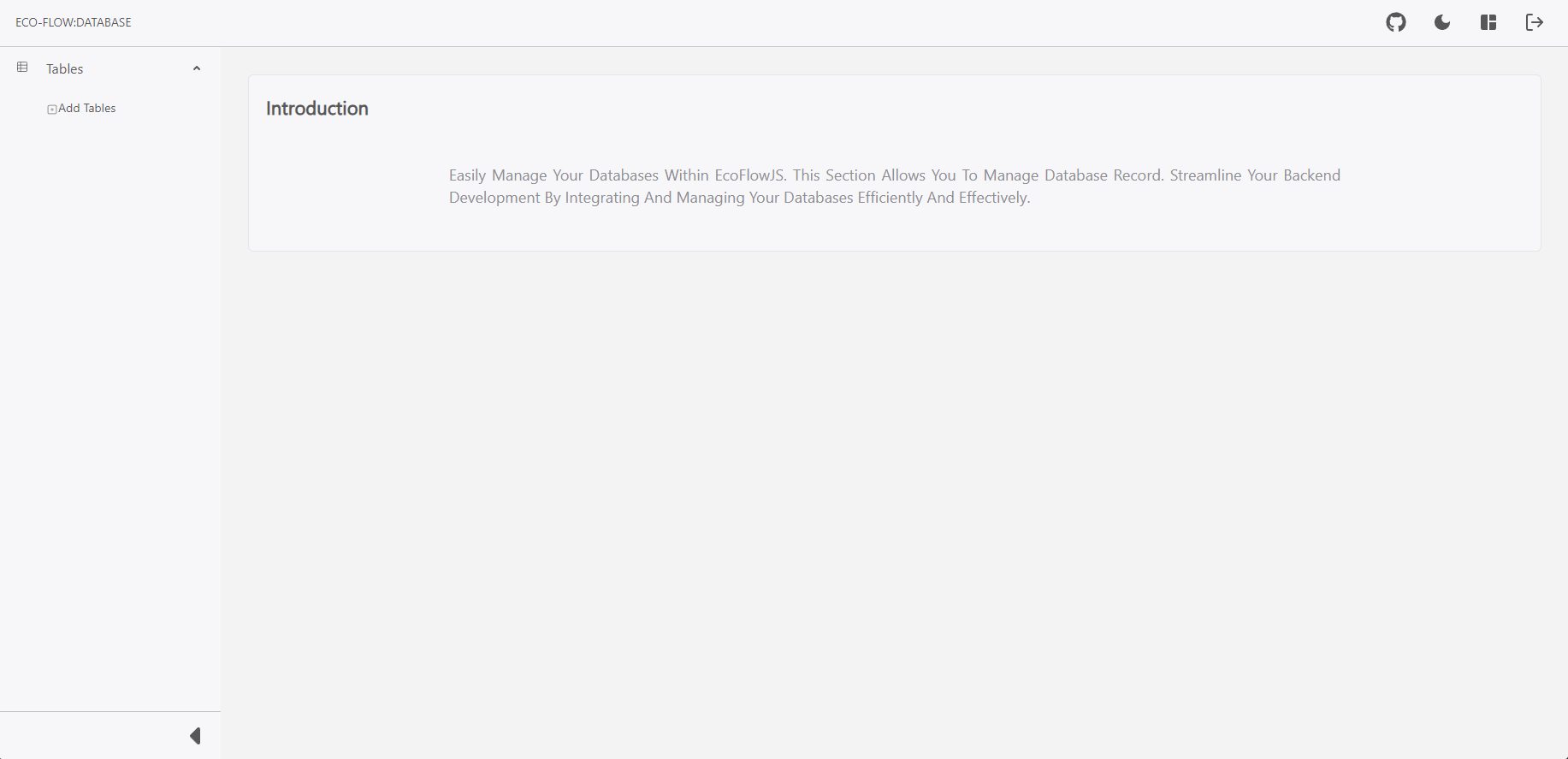
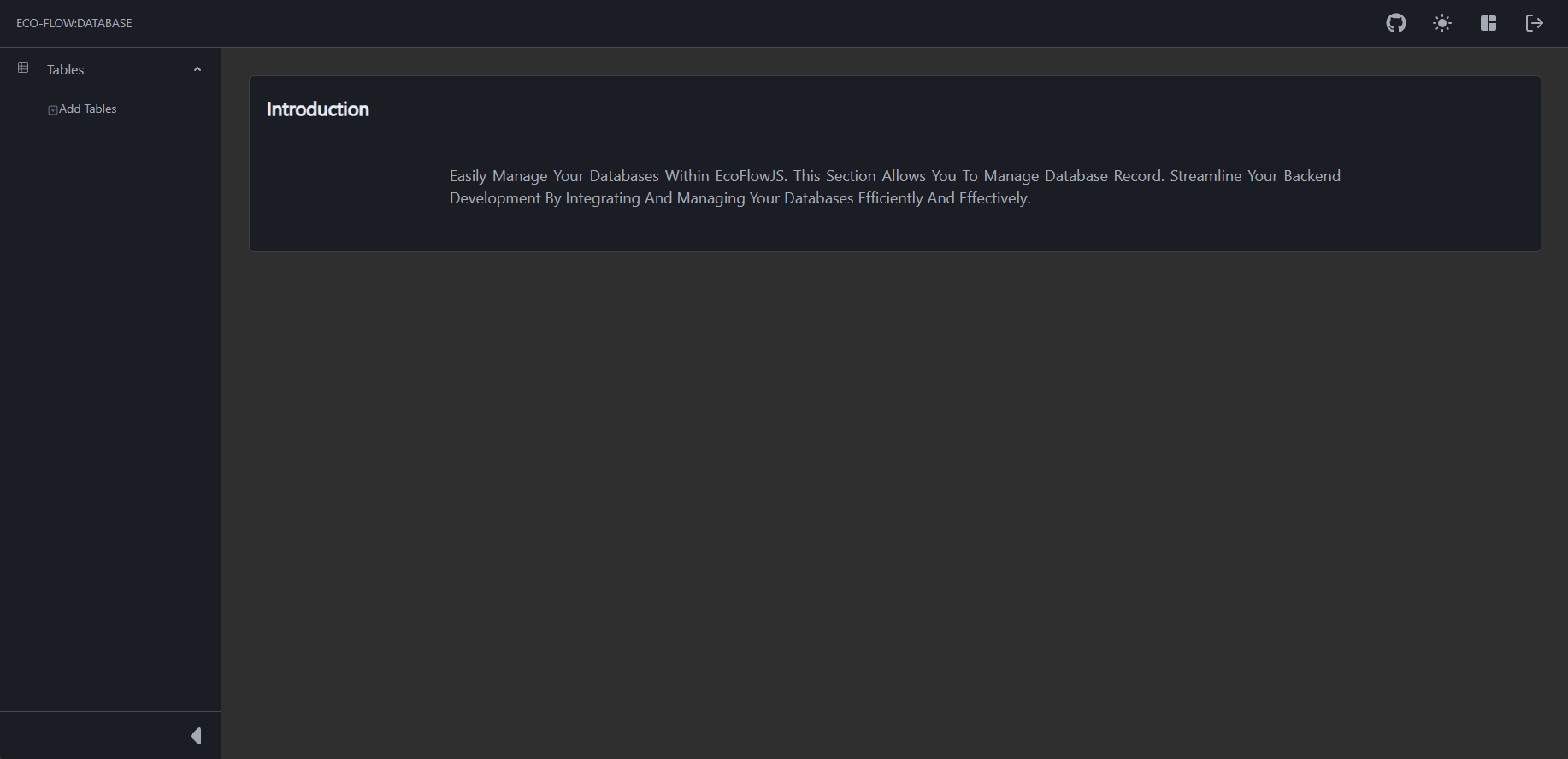
To insert record to a table follow the steps below:
- From the Schema Editor Dashboard, Click the database connection you want to connect and configure.
- Click on Table insert data to.
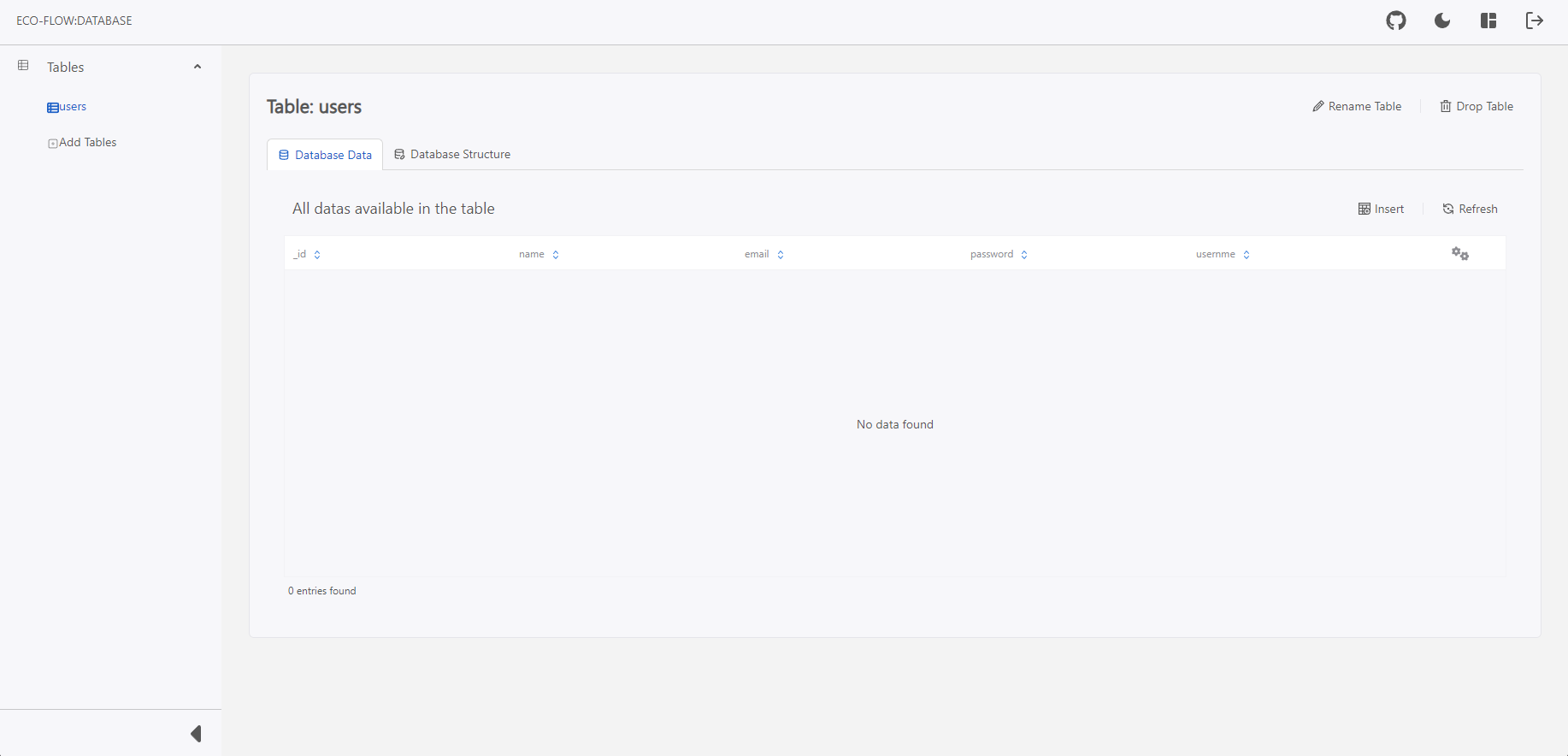
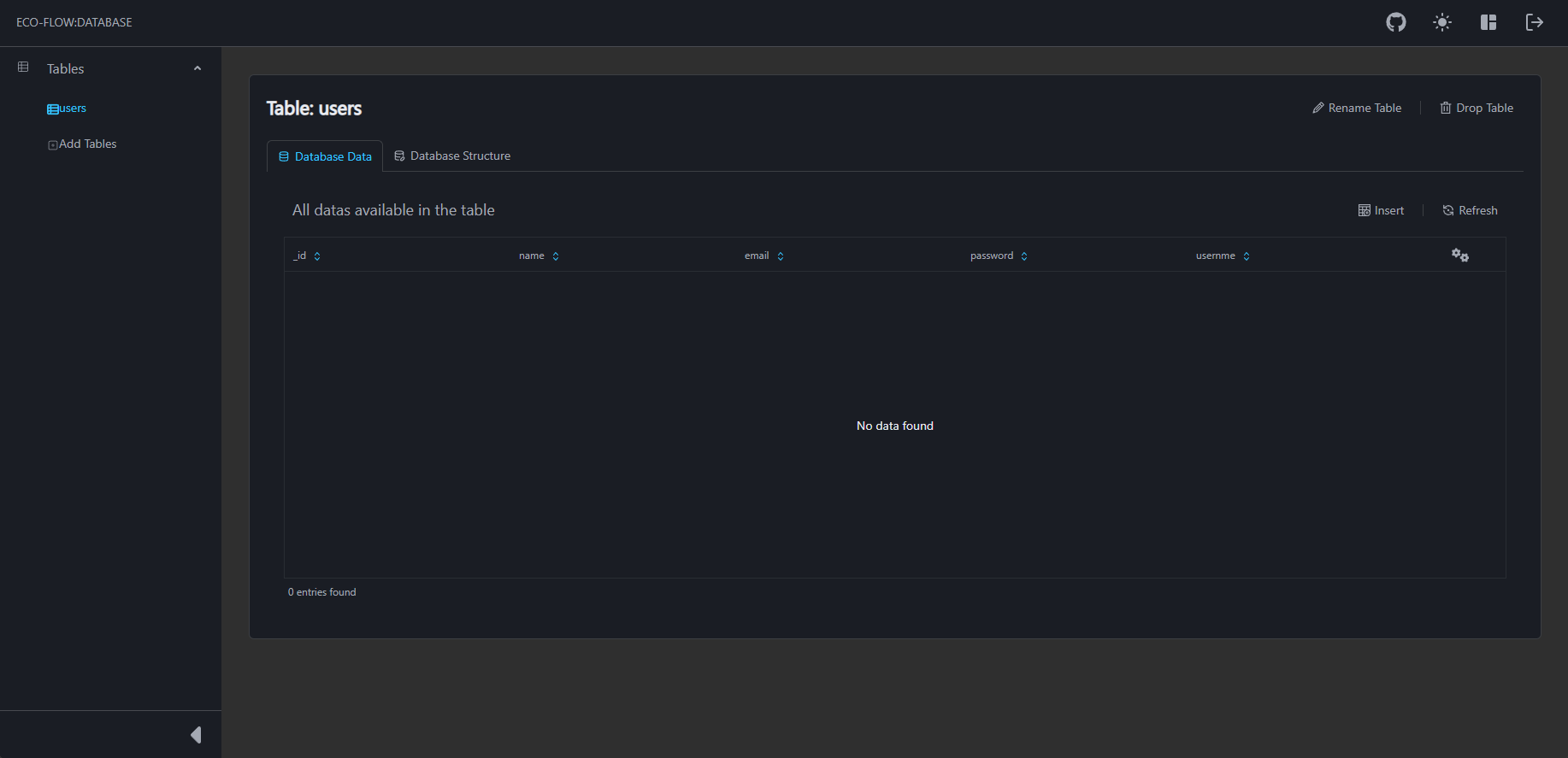
- Click on Insert to add records to the database.
- Provide the record data based on the table structure.
- Click on Insert to commit insert of the records.
Edit/Modify Database Records
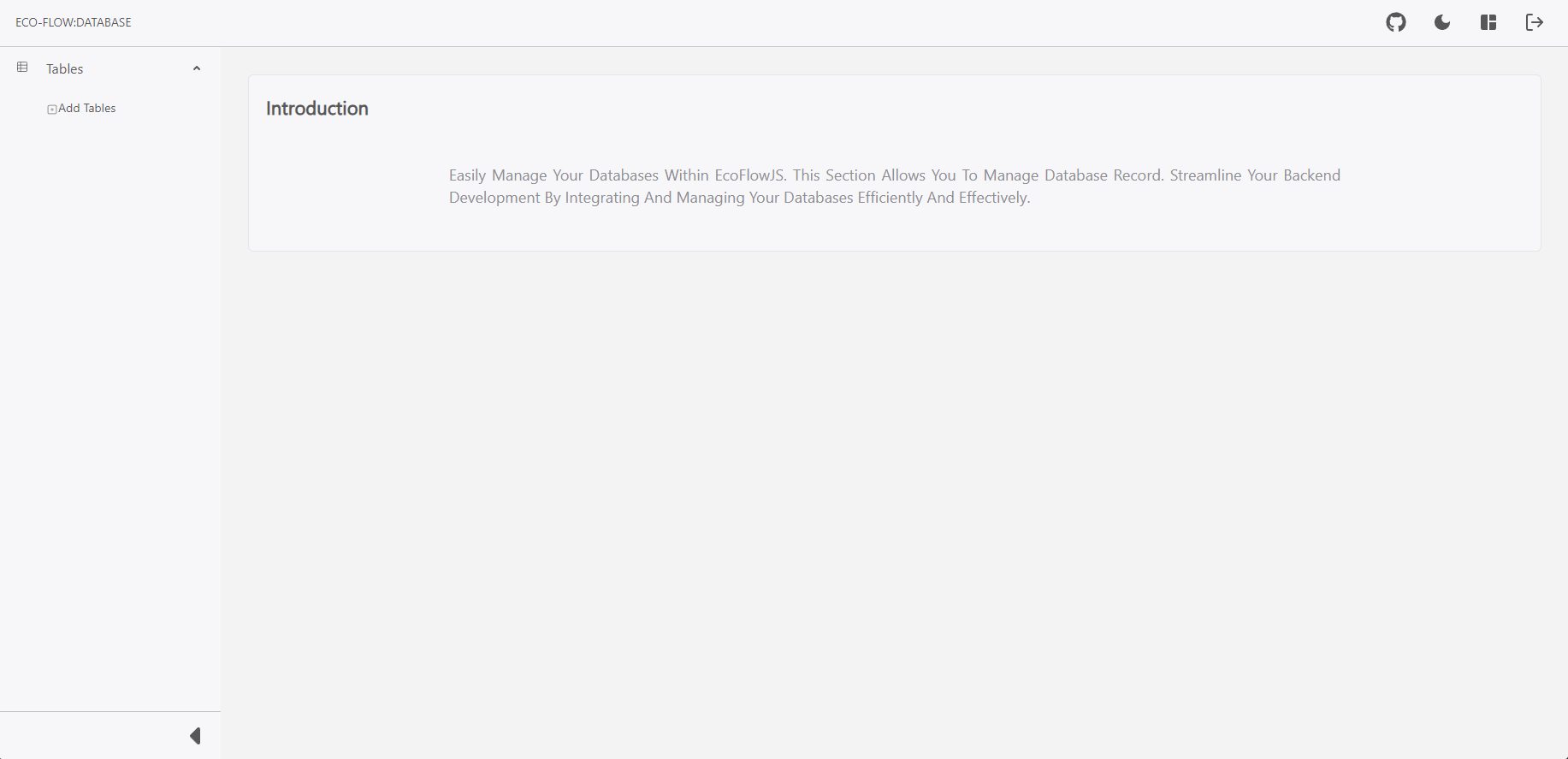
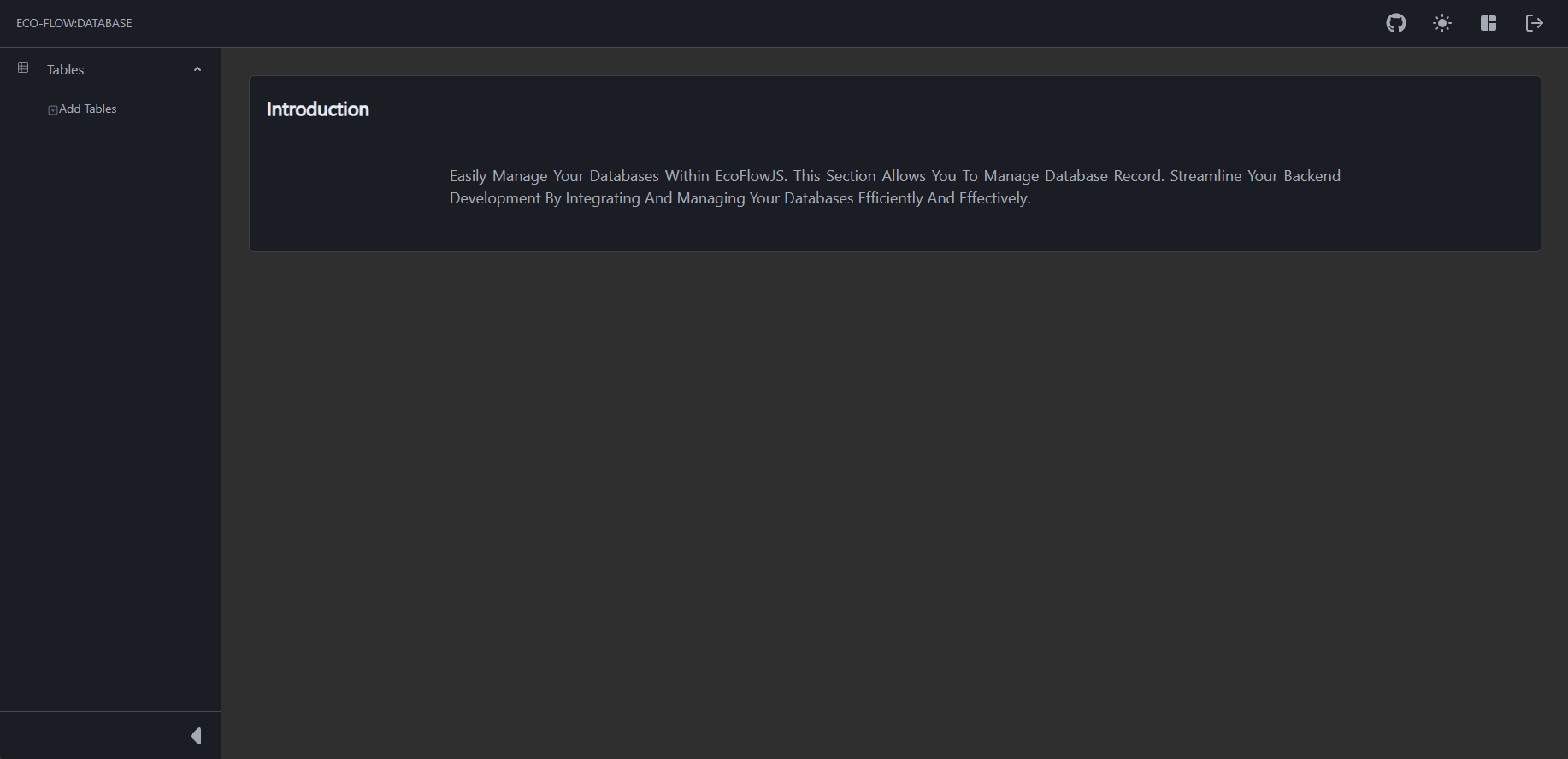
To insert record to a table follow the steps below:
- From the Schema Editor Dashboard, Click the database connection you want to connect and configure.
- Click on Table whose data to be modified.
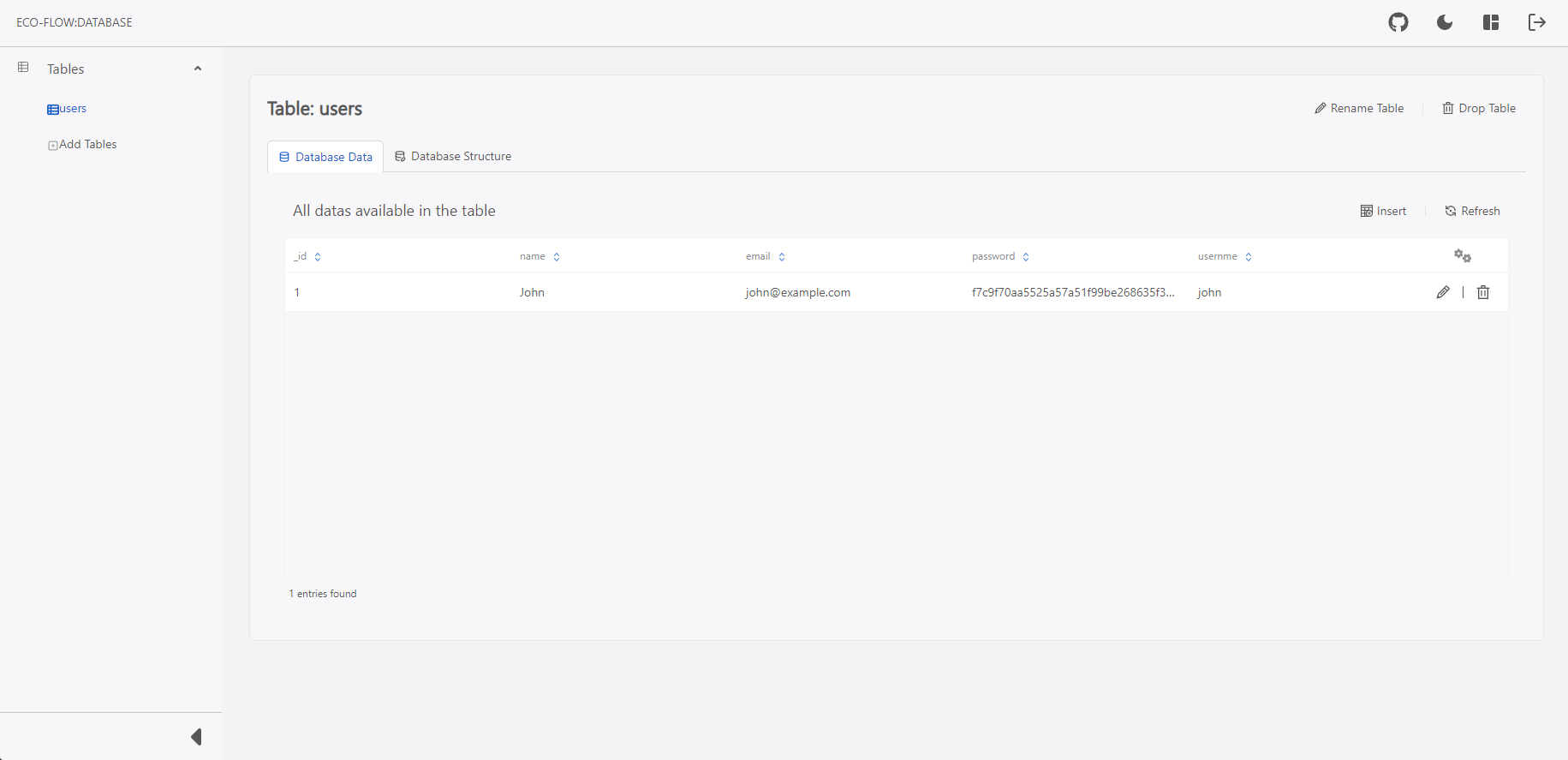
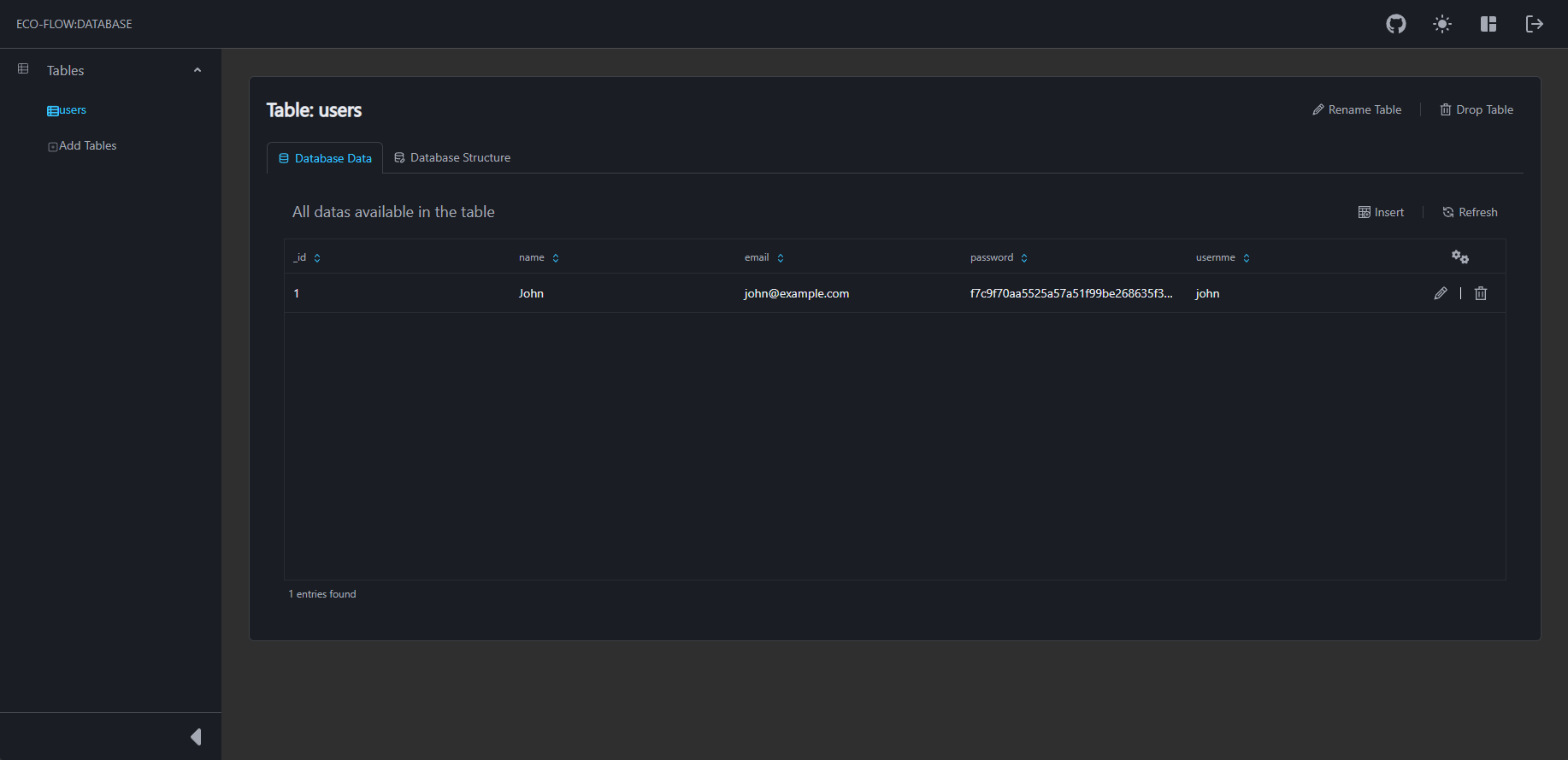
- Click on Edit to modify the records.
- Click on Update to commit the database record changes.
Drop/Remove Database Records
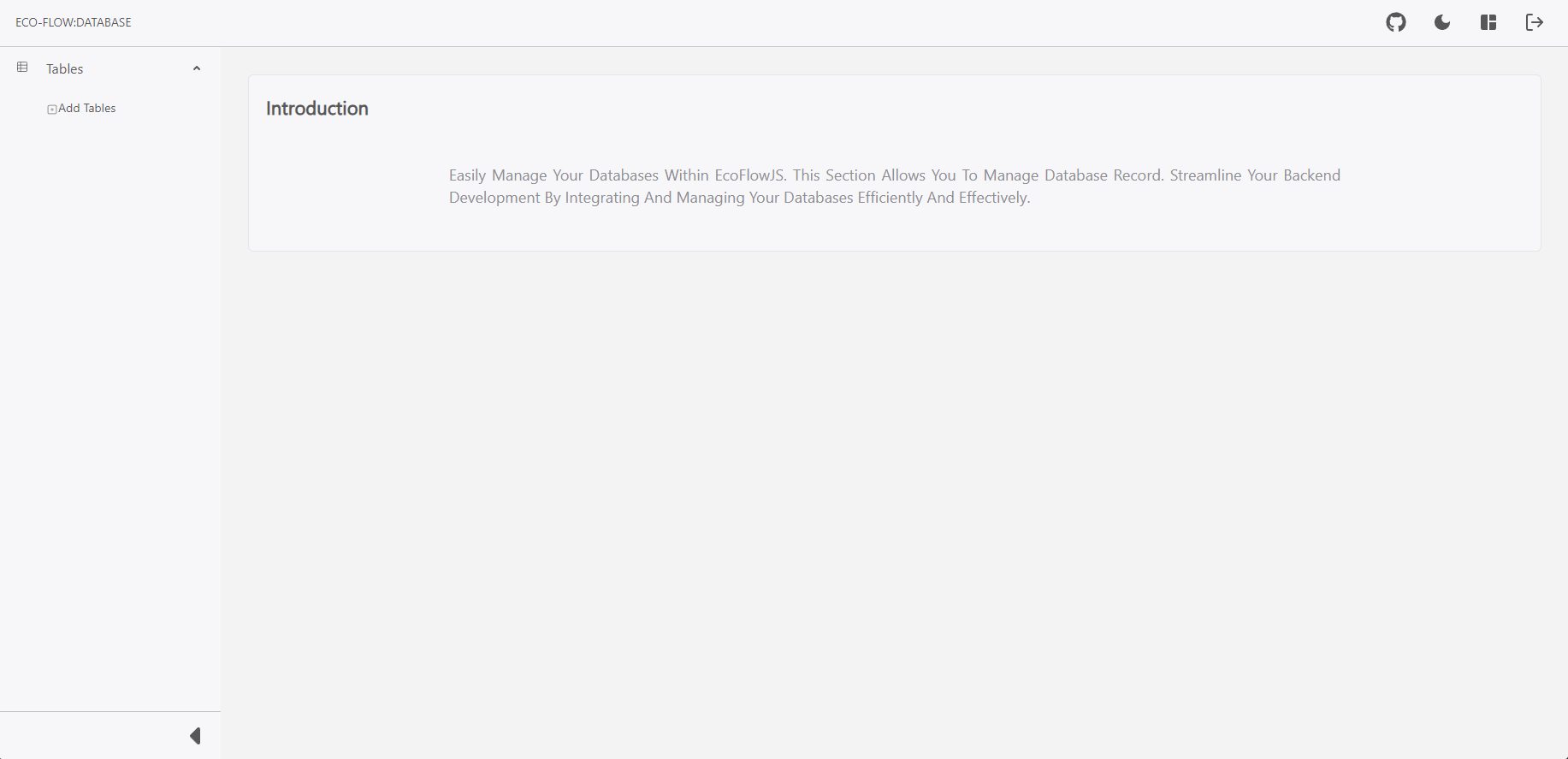
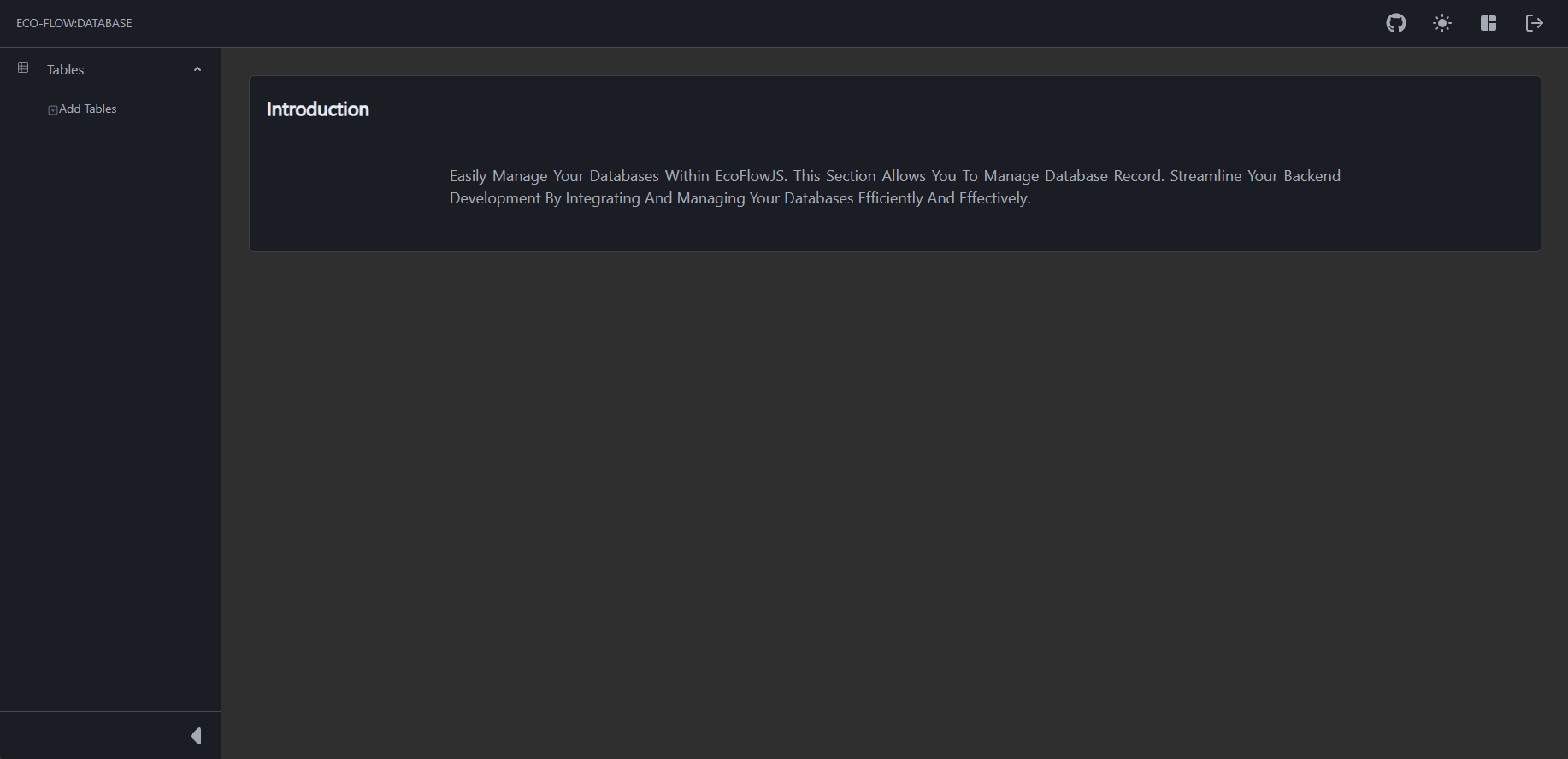
To insert record to a table follow the steps below:
- From the Schema Editor Dashboard, Click the database connection you want to connect and configure.
- Click on Table whose data to be removed.
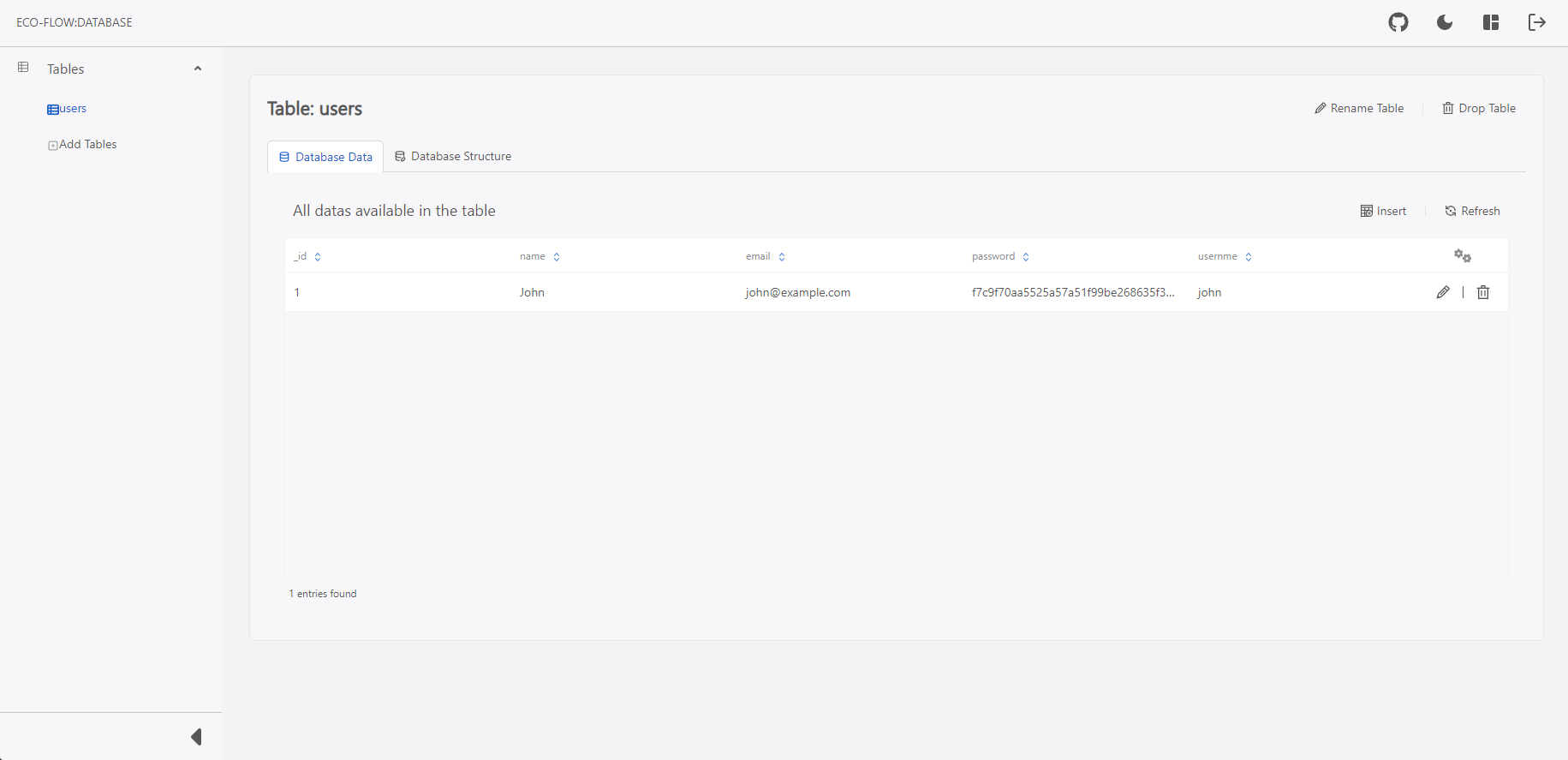
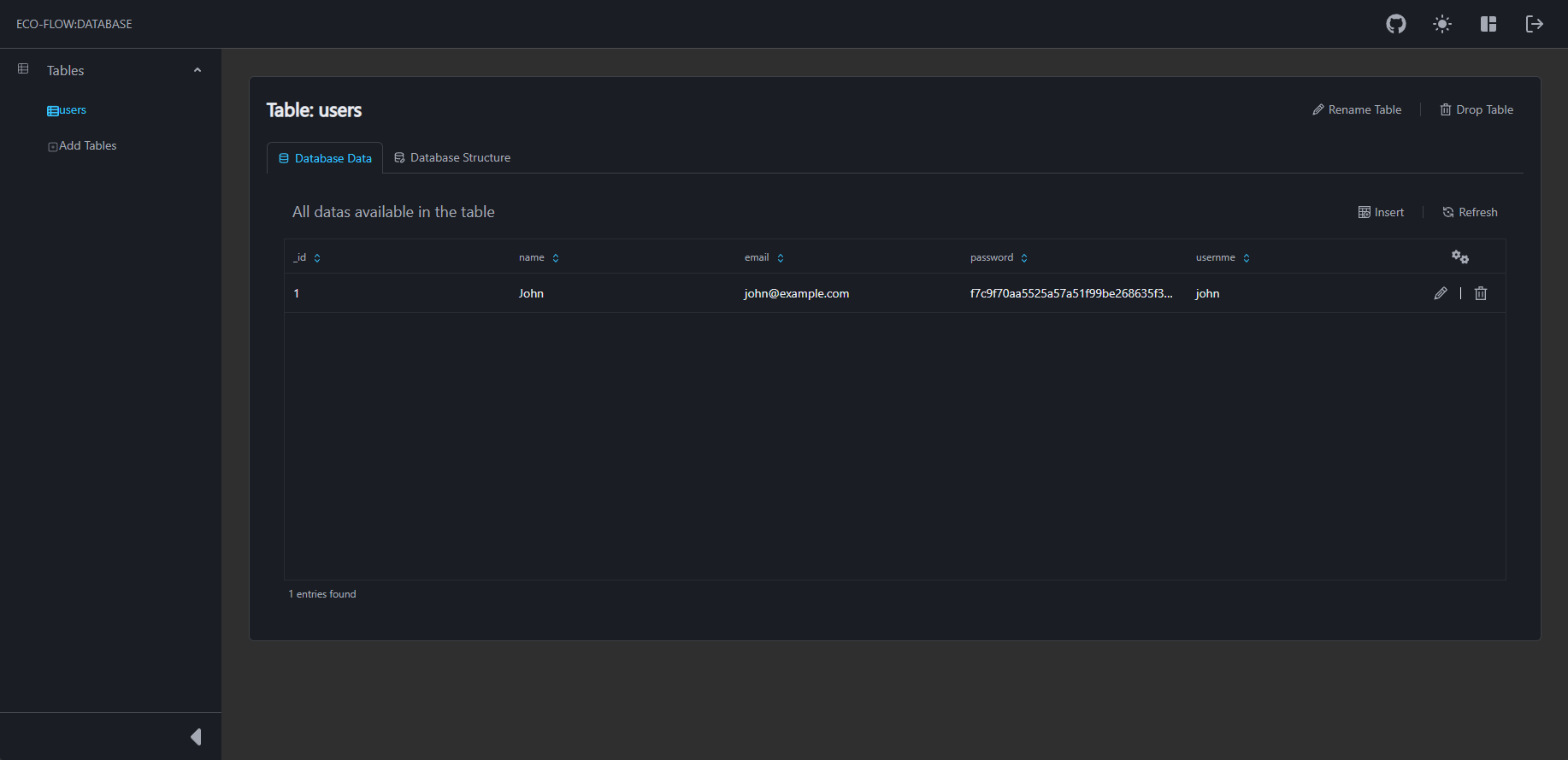
- Click on Remove to remove the records.
- Click on Confirm to confirm the database record removal.