User Management
EcoFlowJS allows you to configure user based on your application needs and configuration their permissions. For more information related to user role and permissions please see the here.
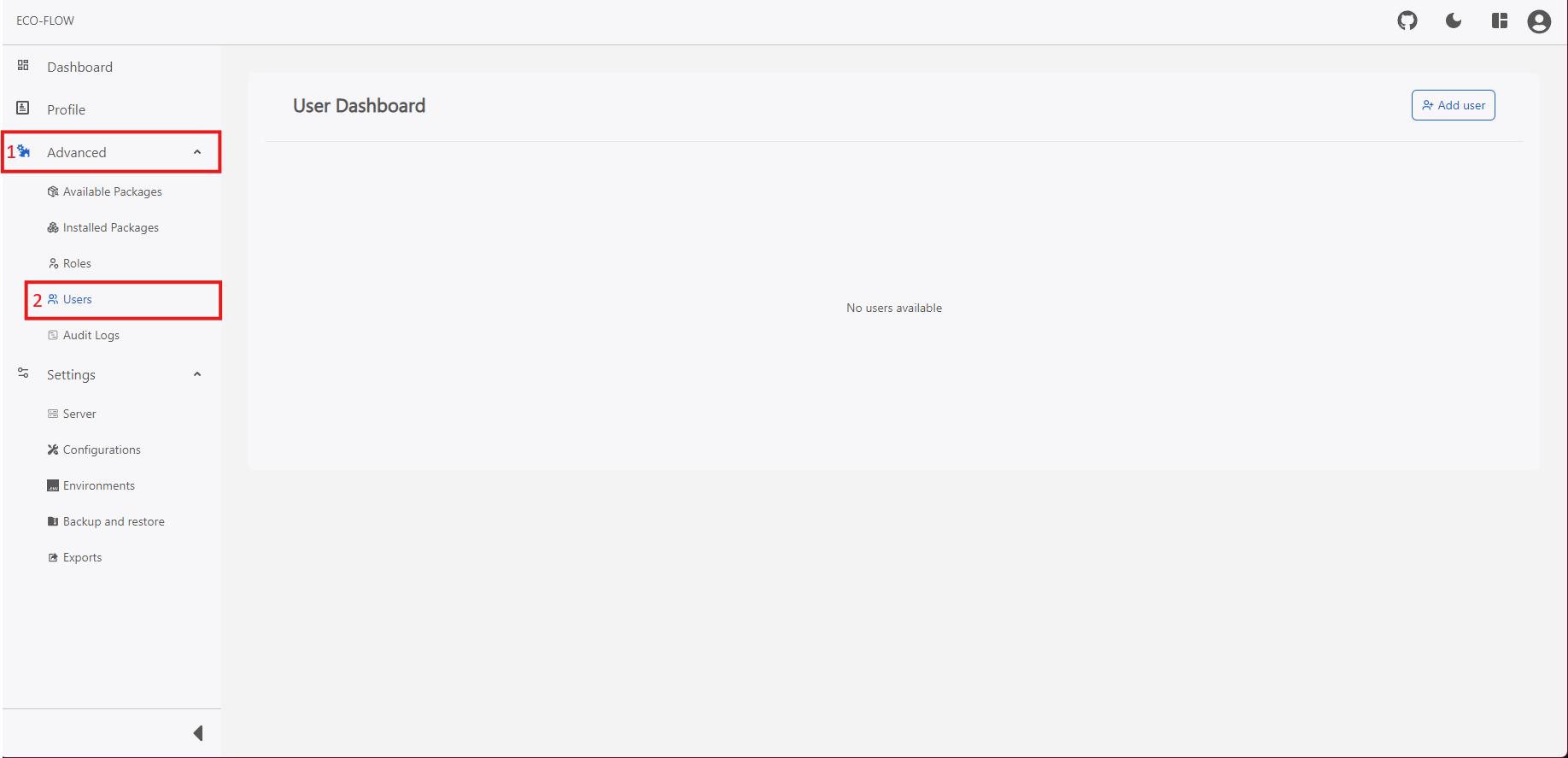
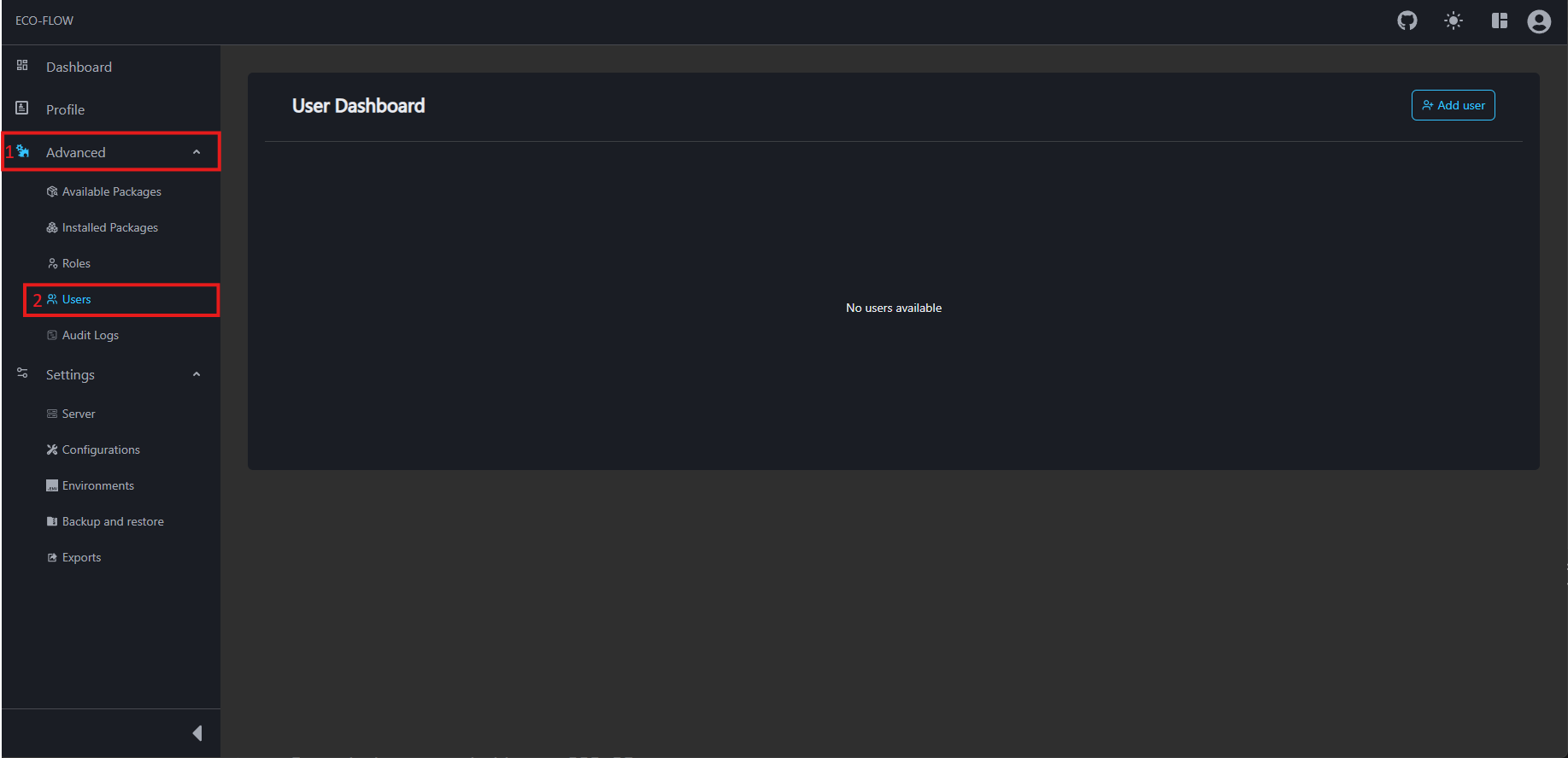
To access the user management screen:
- Click on Advanced on the left side panel of the main navigation of your EcoFLowJS application.
- Click on Users from the sub section.
note
If you cannot click on the Users button implies that you don't have permission for accessing user and contact your project administrator for more information about the permissions.
Create a new user
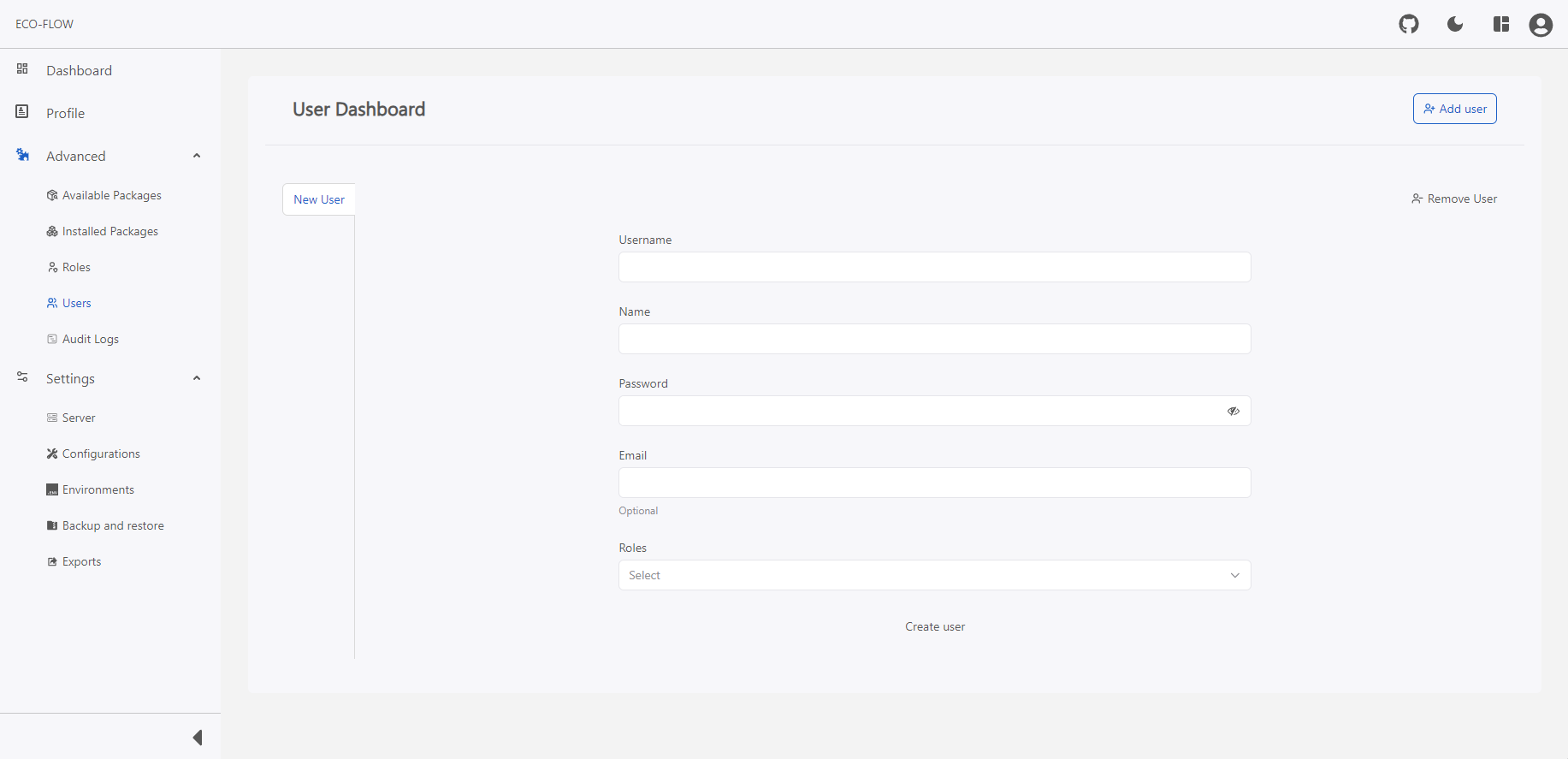
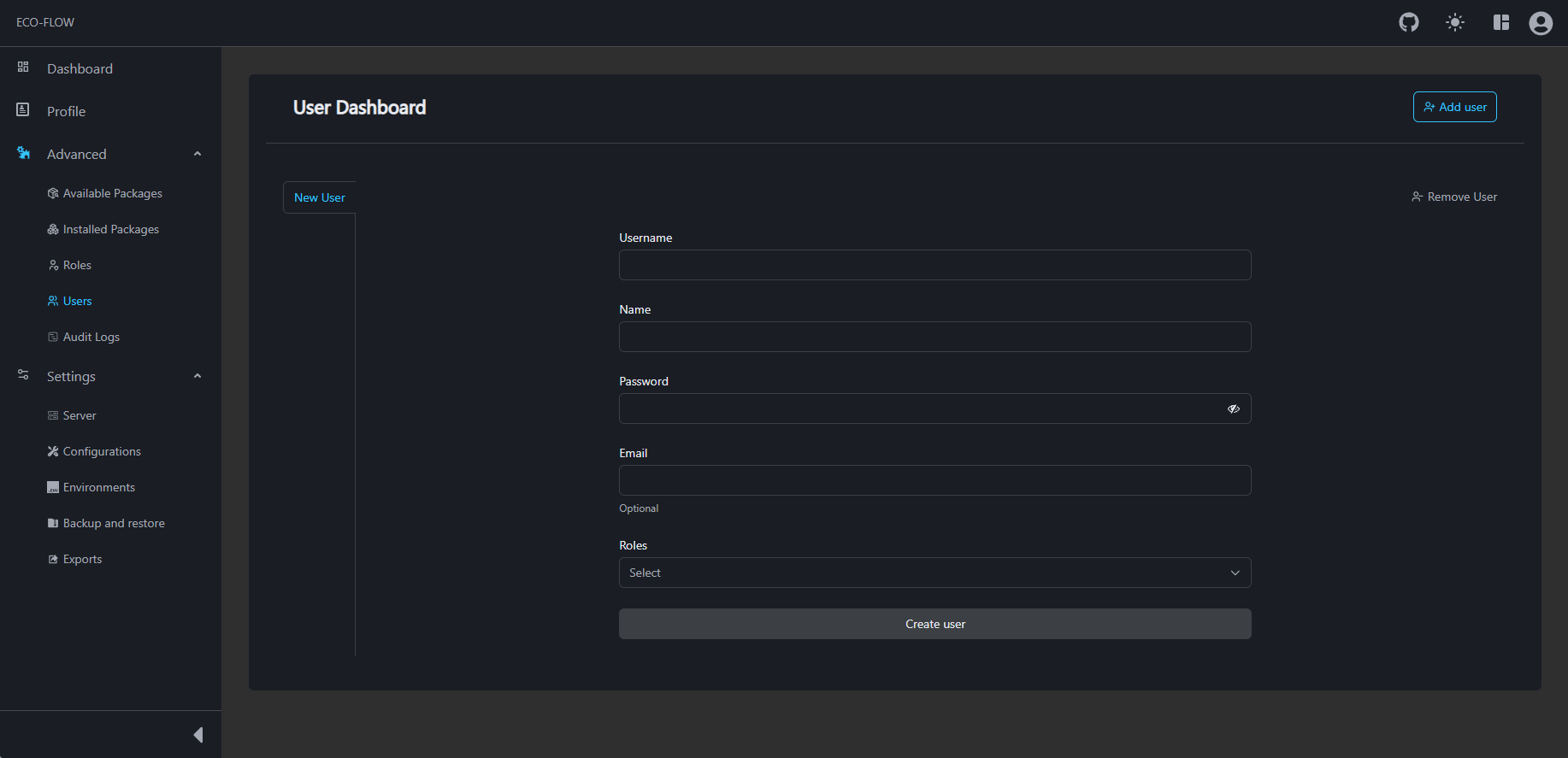
- Access the user management dashboard. For more information about how to access the user management dashboard see here.
- Click on Add user to create a new user.
- Fill up the users details:
| Fields | Description |
|---|---|
| Username | Username for the user. |
| Name | Name of the user. |
| Password | Password for the user |
| Optional: Email for the user. | |
| Roles | Role/Roles for the user to be associated with. |
- Click on Create User to commit the creation of a new user.
User Modifications
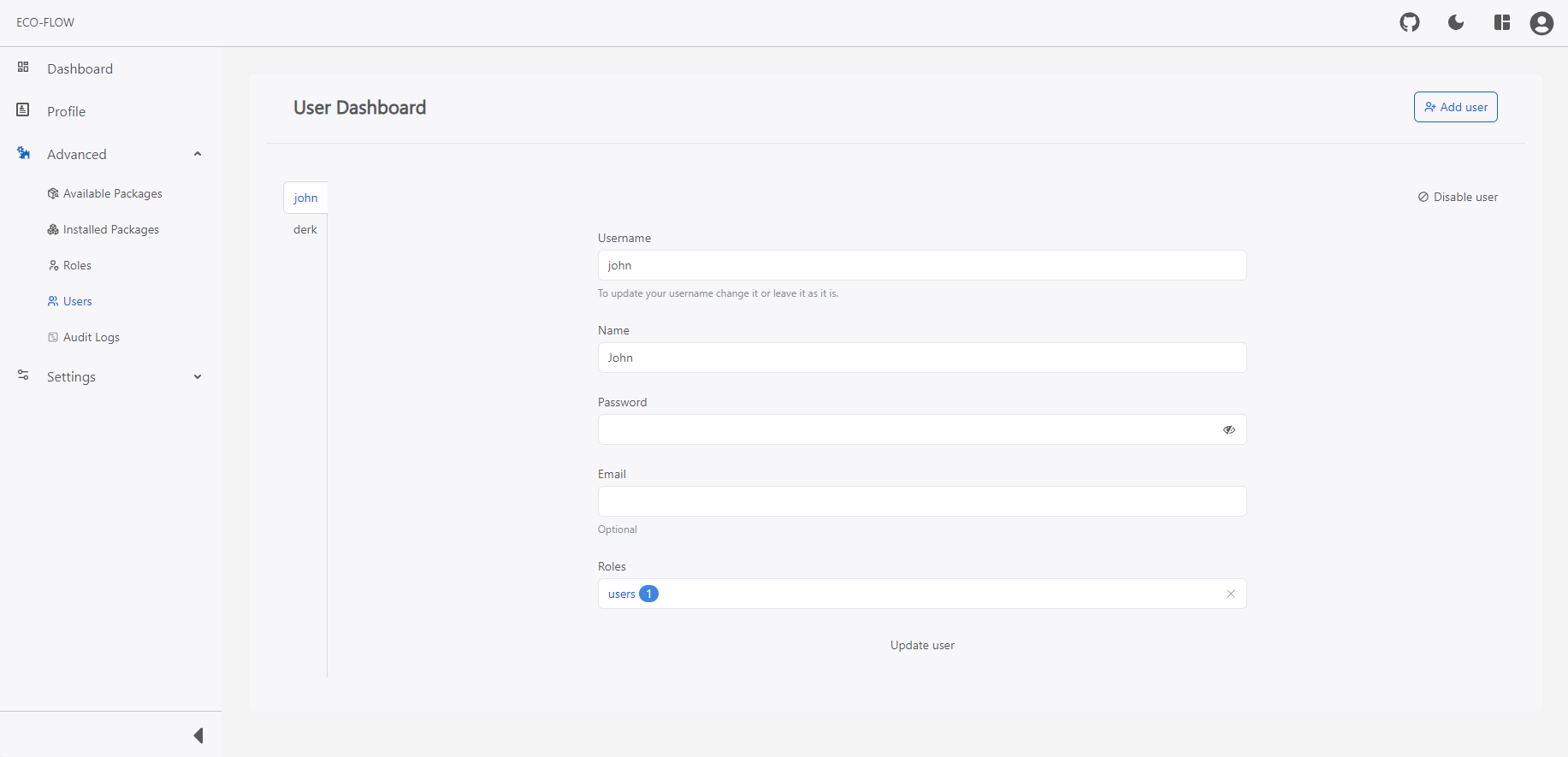
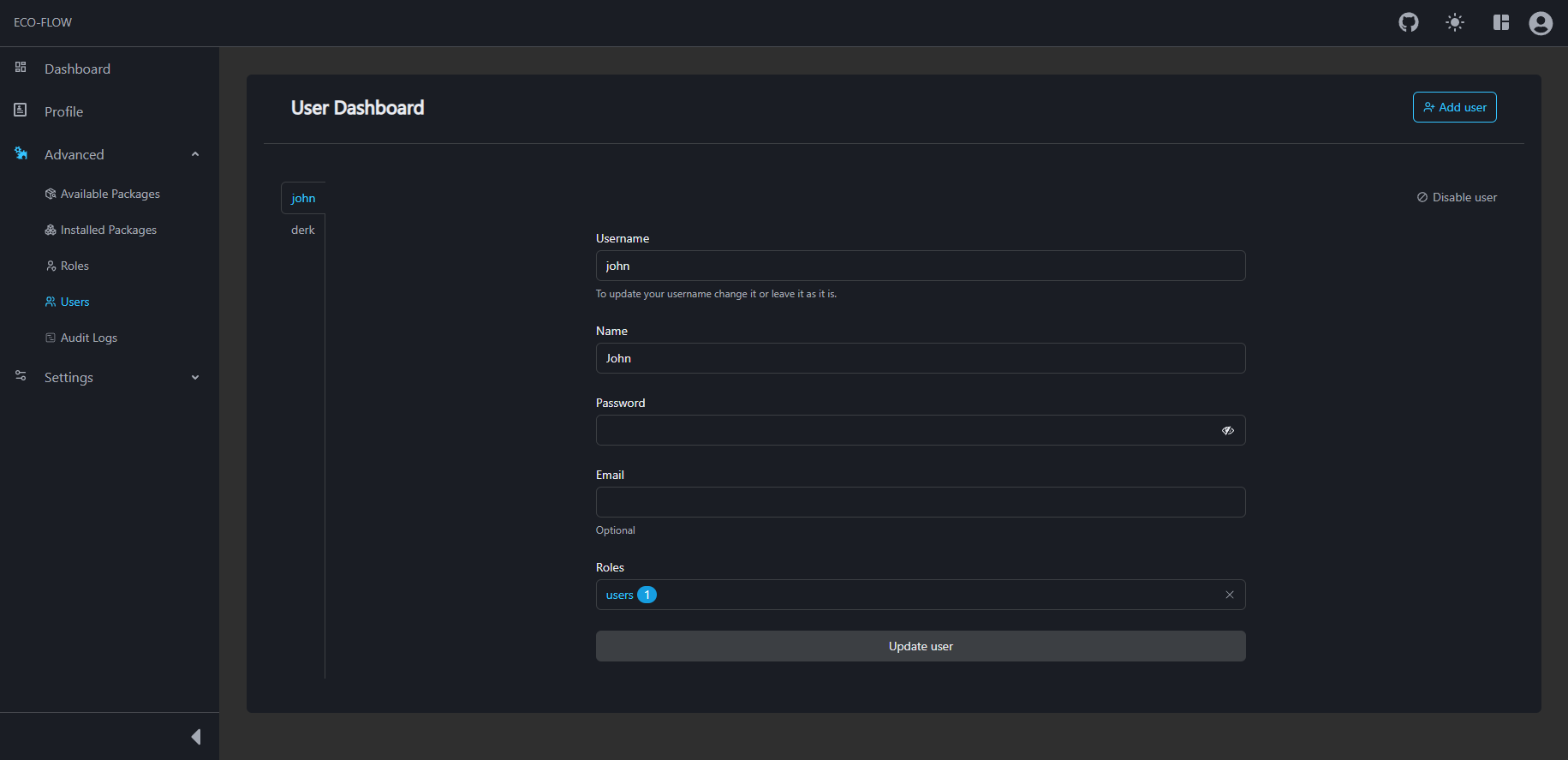
- Access the user management dashboard. For more information about how to access the user management dashboard see here.
- Click on the Username you want to edit/modify.
- Edit/Modify the users details:
| Fields | Description |
|---|---|
| Username | Username for the user. |
| Name | Name of the user. |
| Password | Password for the user |
| Optional: Email for the user. | |
| Roles | Role/Roles for the user to be associated with. |
- Click on the Update user to commit the changes to user.
Enable/Disable User
To disable the a user from logging in to the application just click on the Disable user button and vise versa.