Role and Permissions
EcoFlowJS allows the admin users to set limits based on the role and and permissions corresponding to the role.
NOTES
-
By default EcoFlowJS provides
Adminrole with all permissions. -
We recommend you to create custom role/roles for your users.
Accessing role and permissions
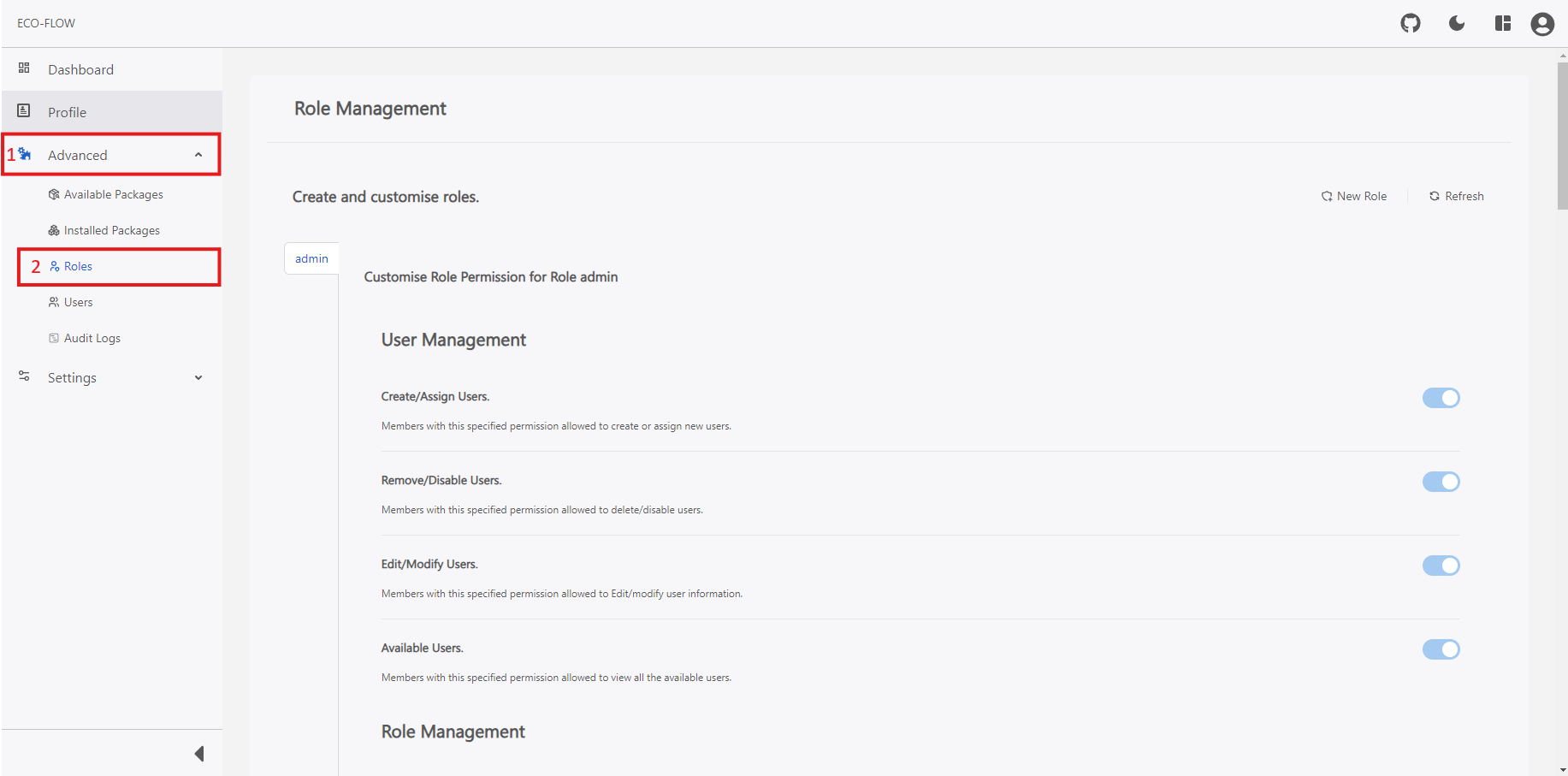
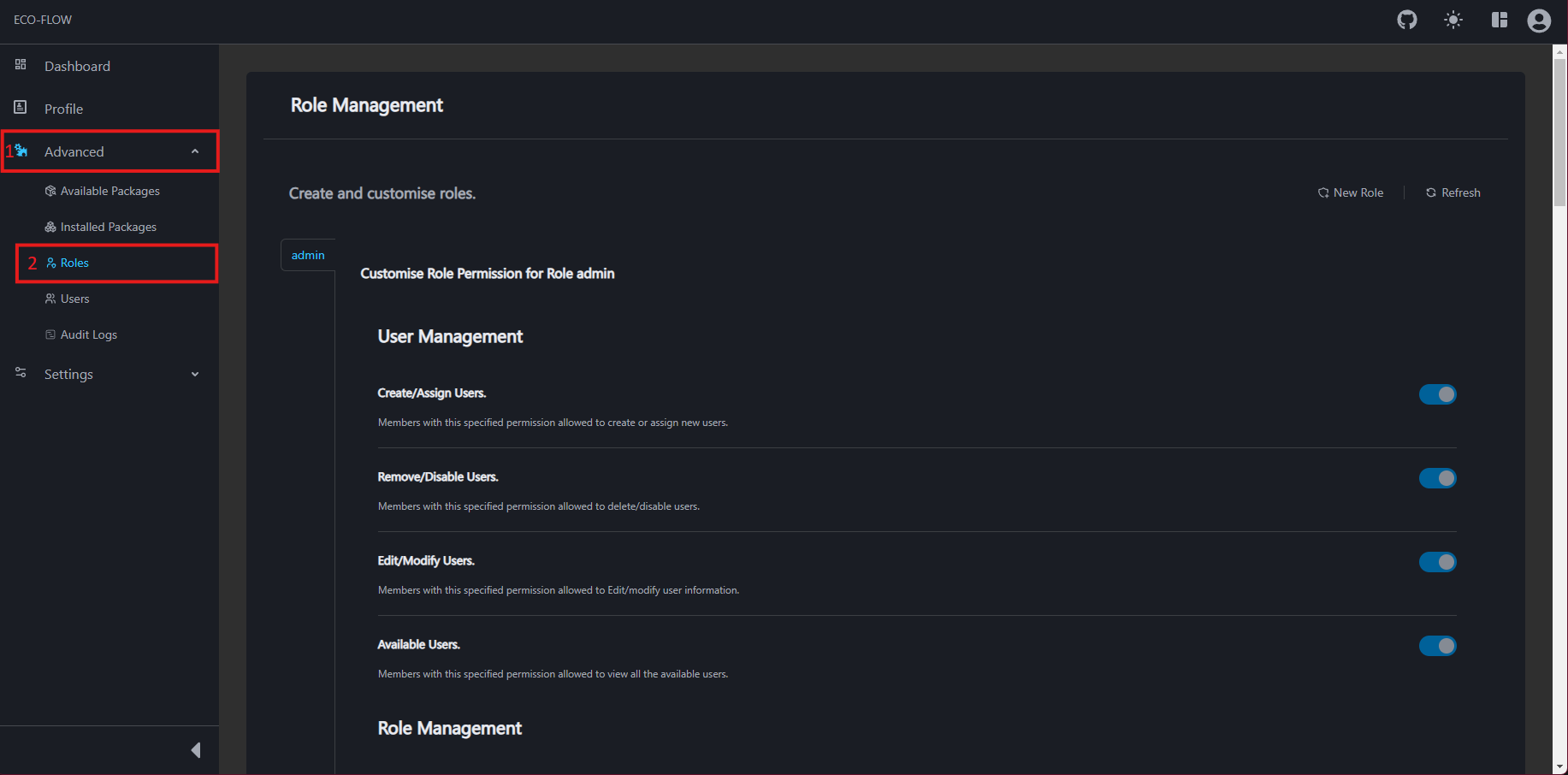
To access the role and permissions:
- Click on Advanced on the left side panel of the main navigation of your EcoFLowJS application.
- Click on Roles from the sub section.
note
If you cannot click on the Users button implies that you don't have permission for accessing user and contact your project administrator for more information about the permissions.
Creating a role
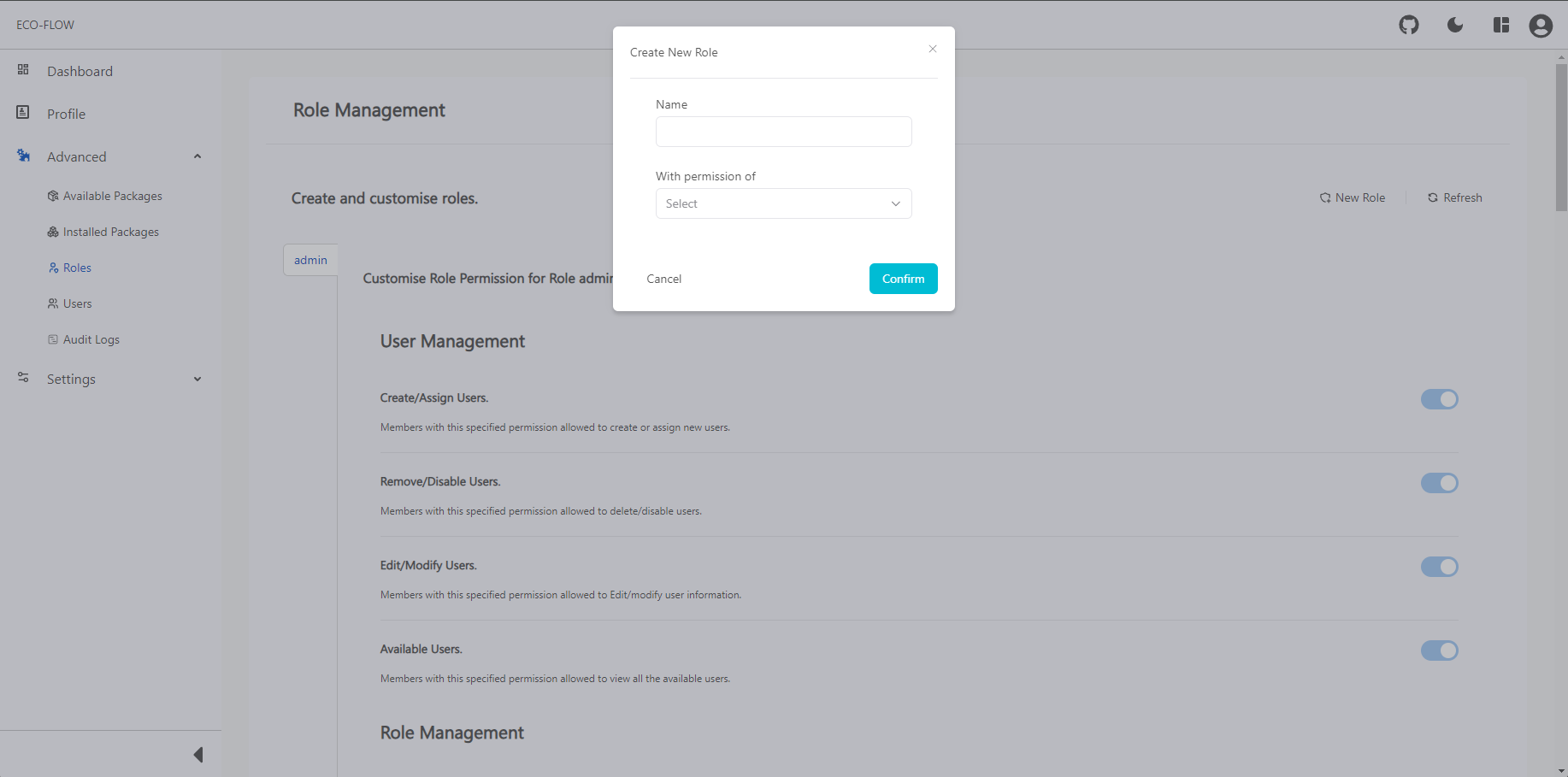
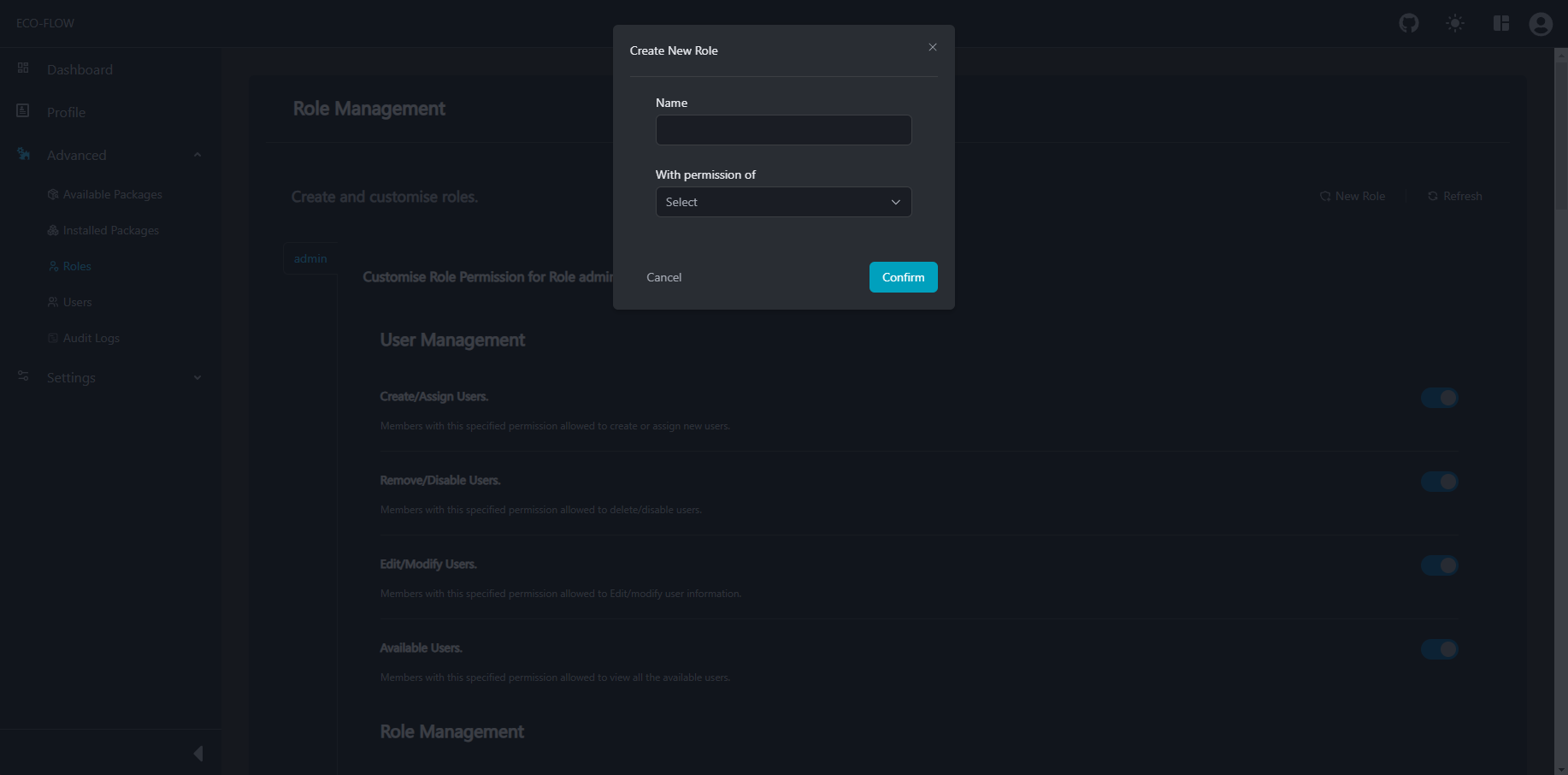
To create a new role:
- Access the Role and Permissions. For more information about how to access the role and permissions see here.
- Click on New Role to create a new role.
- Fill up the role details:
| Fields | Descriptions |
|---|---|
| Name | Name of the role you desire to set. |
| With permission of | Permission to copy from a specific role. 💡If you want to copy permission of some role just specify it. |
Role Modifications
- Access the Role and Permissions. For more information about how to access the role and permissions see here.
- Click on
Role Nameyou want to modify. - Set the permission you want to assign for the role just by clicking the toggle button on the right side of the permission panel.
- Click on the Save button to save the permission for the role.
note
If you want to revert back to the state before modification just click on the Reset button.
Role Deletions
- Access the Role and Permissions. For more information about how to access the role and permissions see here.
- Click on
Role Nameyou want to modify. - Scroll down to the bottom of the permission panel.
- Click on the Delete button to remove the role.
caution
Removing a role will also remove users thats comes under the role and users roles will also be updated accordingly.