Node and configuration
EcoFlowJS allows you to configure each node configuration as per your needs. For example names, icon, etc.
notes
Hovering a node for more than one seconds opens the popup showing the description of the node provided by the developer of the node.
How to configure
To configure your node:
- Double click on the node to open the configuration drawer.
- Click on the Configuration Tab.
- Configure the as per your needs.
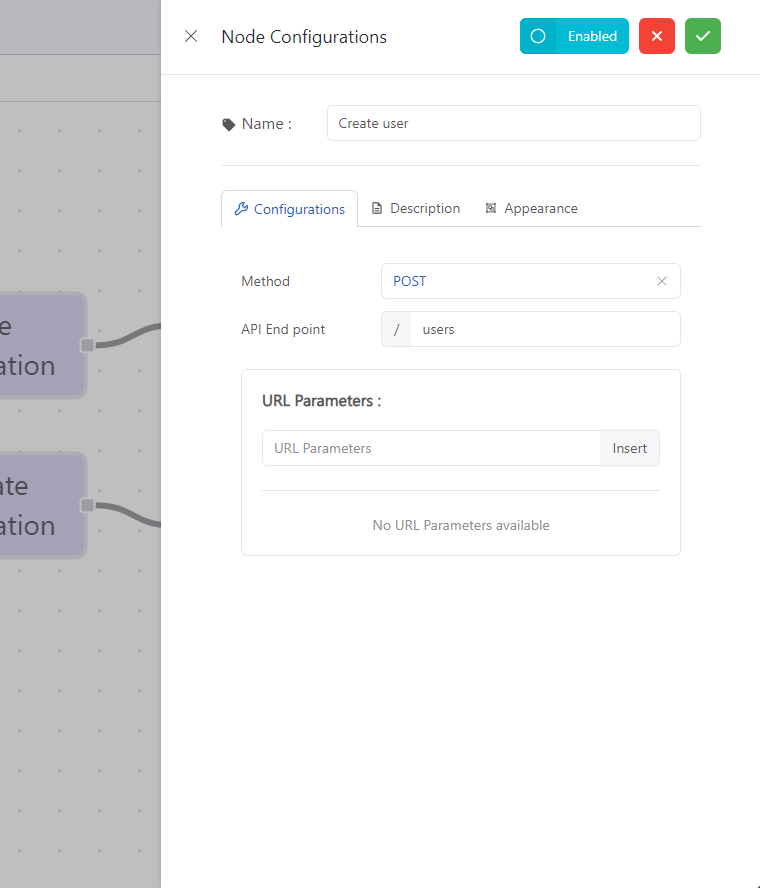
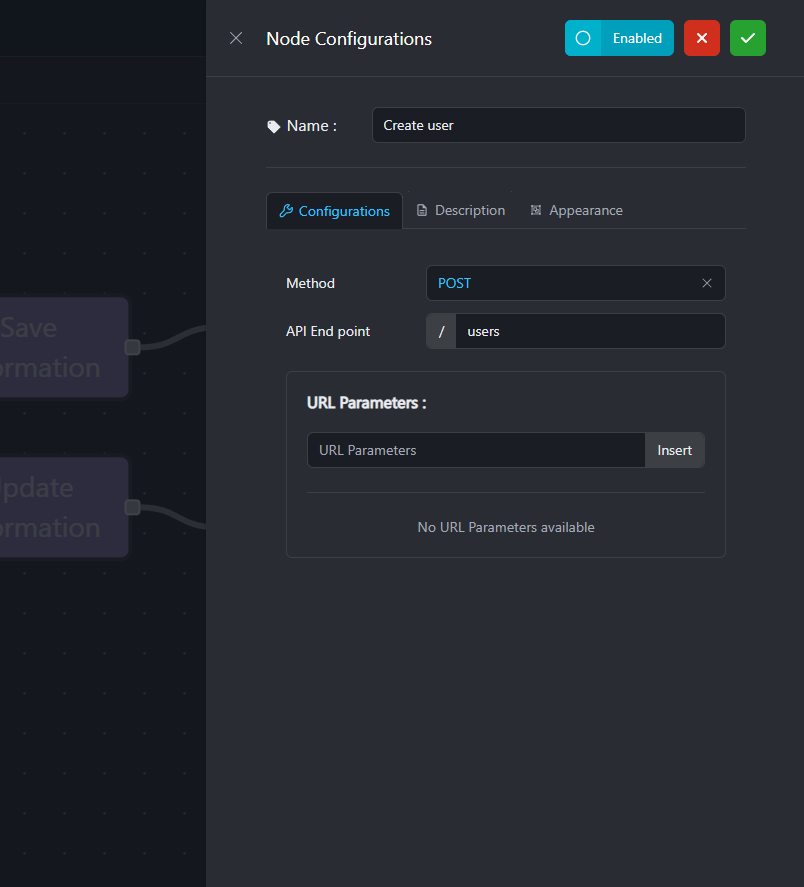
- Click on the Confirm button to commit the configuration.
Enable/Disable Node
To enable/disable your node:
- Double click on the node to open the configuration drawer.
- Click on Enable/Disable button.
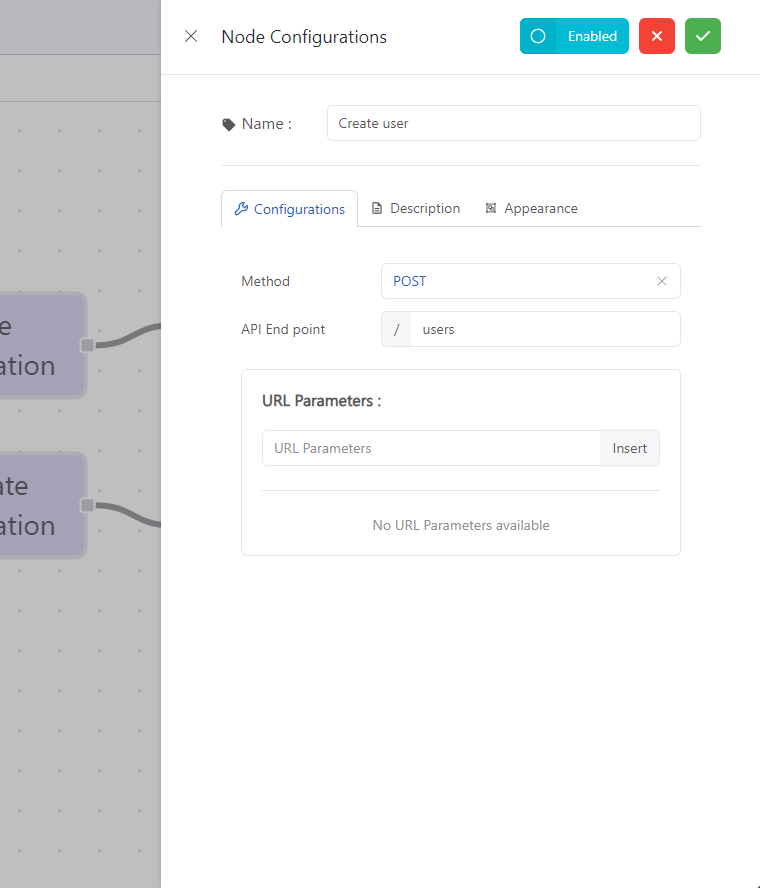
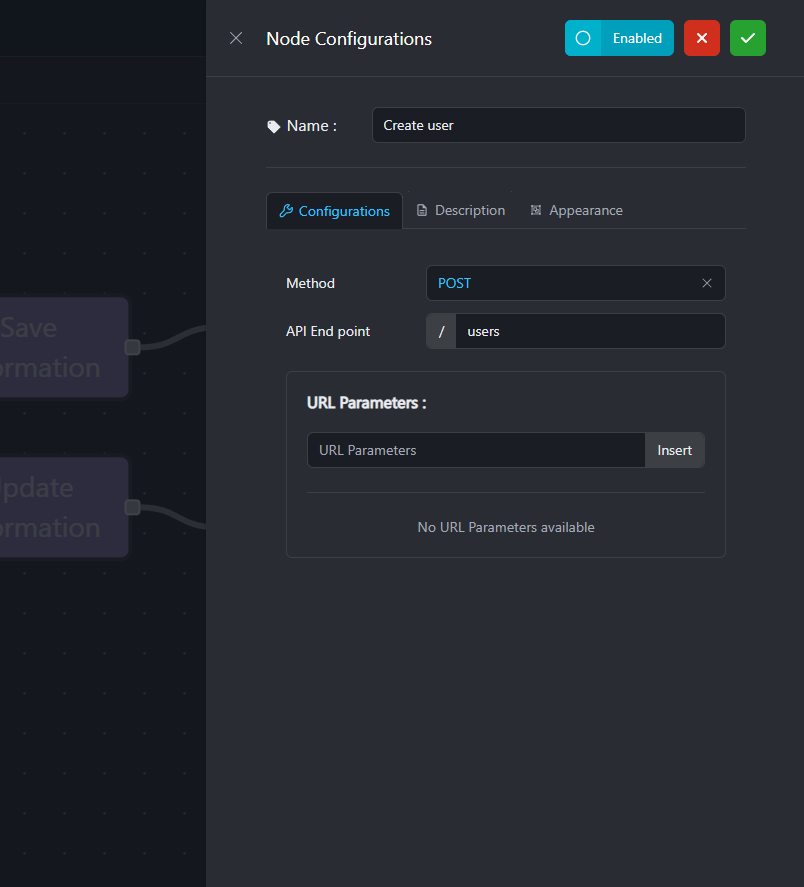
- Click on the Confirm button to commit the configuration.
Change Appearance
To change the appearance of the node:
- Double click on the node to open the configuration drawer.
- Click on the Appearance Tab.
- Configure the as per your needs.
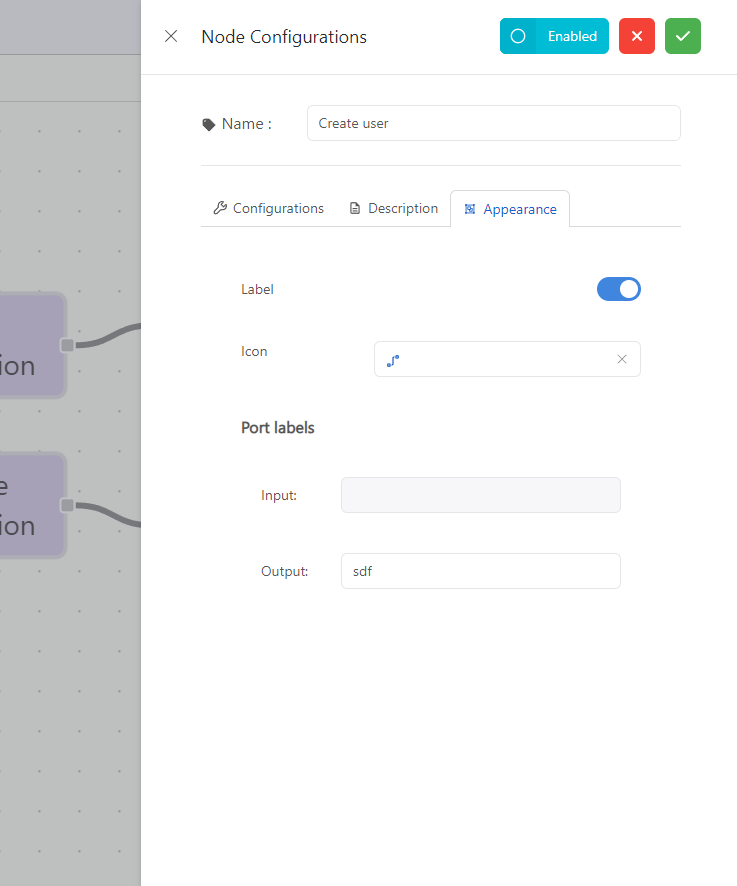
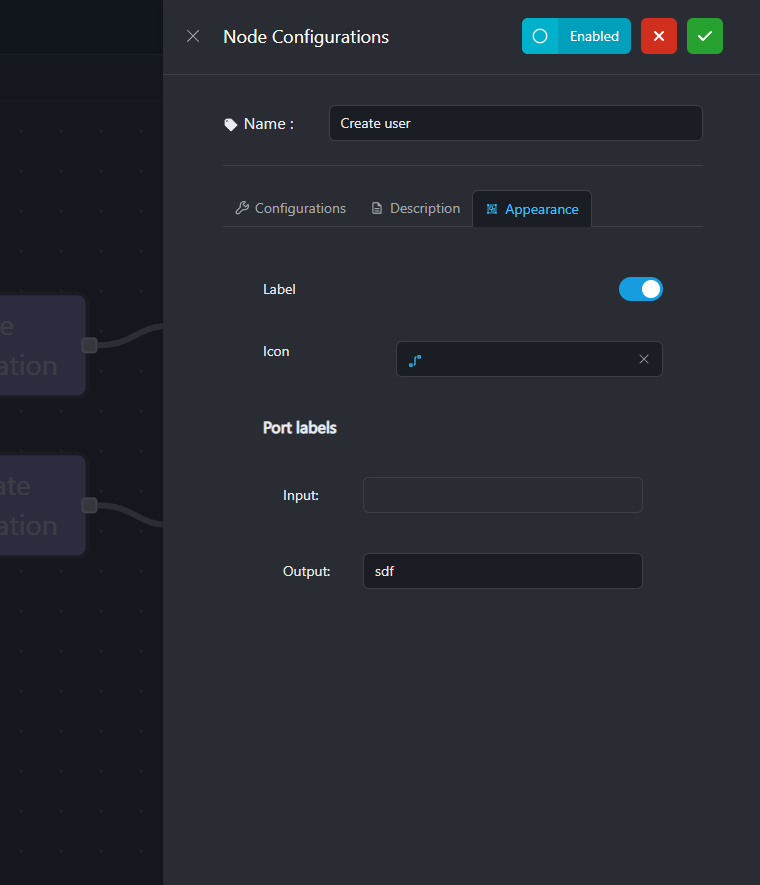
- Click on the Confirm button to commit the configuration.
Adding description to node
To add description to a node:
- Double click on the node to open the configuration drawer.
- Click on the Description Tab.
- Write the description as per your needs.
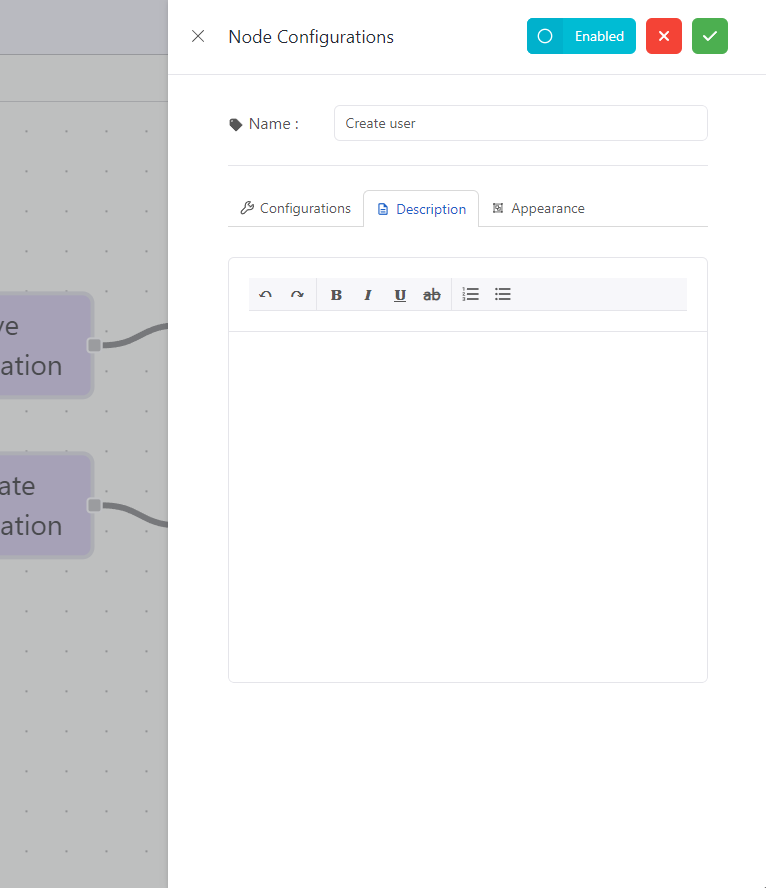
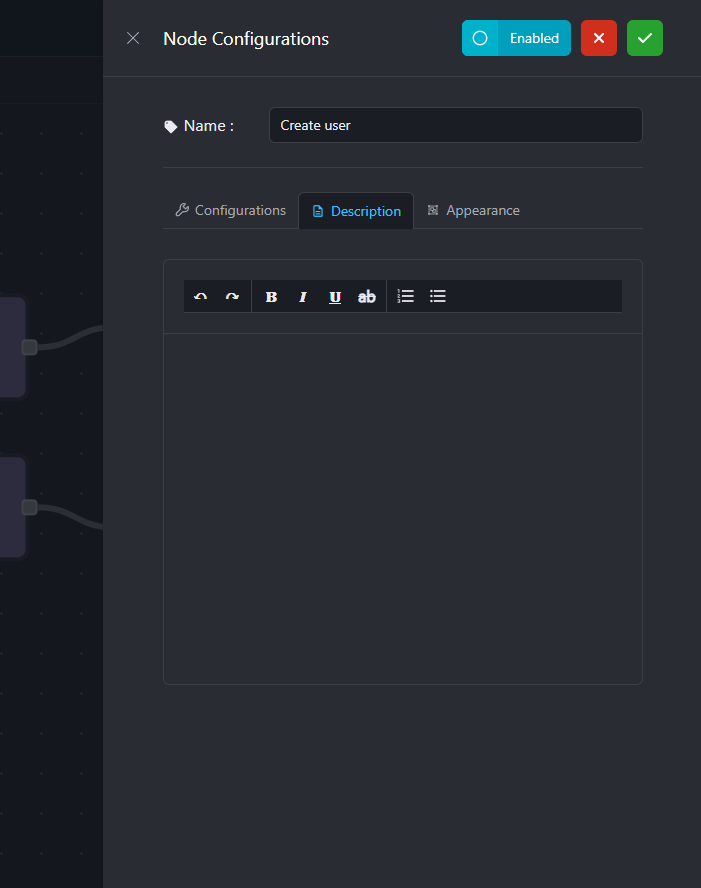
- Click on the Confirm button to commit the configuration.